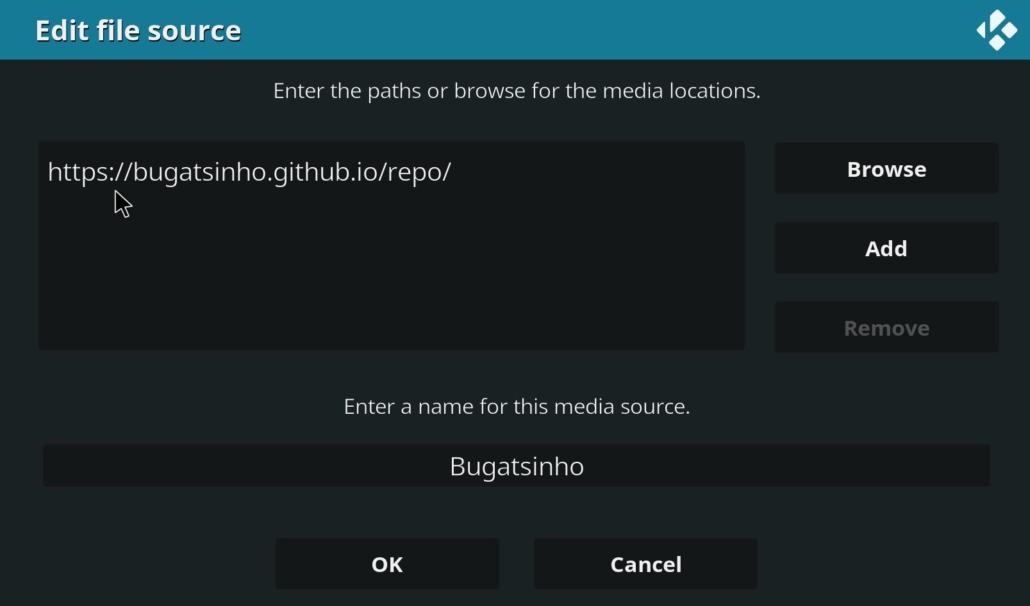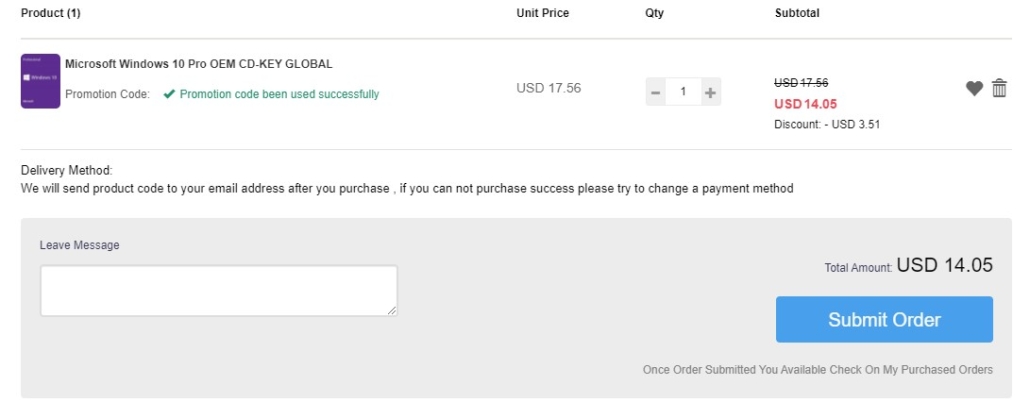[youtube https://www.youtube.com/watch?v=qo6brmY7Wts&w=580&h=385]
How To Install CHROME Browser On Android TV & FireTV Devices
Easy tutorial on how to install Chrome Browser on Android TV and Fire TV devices, like the Nvidia Shield TV, Mi Box S, Sony Android TV, Philips Android TV, TCL Android TV, and of course FireTV Stick (aka Firestick), FireTV Cube, etc. This is the official Google Chrome Browser for Android devices, the same exact app like on a smartphone so you will need to connect to your device a mouse and keyboard to fully use it.
Two of my favorites mouse / keyboards combo, as shown in this video, are:
ZYF Z10 Air Mouse Wireless: https://amzn.to/3kNGGDz
Rii i8+ Bluetooth: https://amzn.to/36NIcAA
Rii i8+ Wireless: https://amzn.to/3pIQthX
OTG adapter: https://amzn.to/33gsE7J
Chrome Browser is an android application intended to work with a touchpad, so to get the most out of it you will need an air mouse keyboard on Android TV devices.
Subscribe For More: https://goo.gl/hDiwEg
Dimitrology Youtube Channel: https://goo.gl/dbo6IL
Android TV Box / Streaming devices:
Recommended TV Boxes: http://wp.me/p6WCol-mz
Recommended Remotes: http://bit.ly/2akQuTR
Best Value/Money Gamepad: http://bit.ly/2a0scxA
My recommendations for 100% secure VPN are:
IP Vanish http://bit.ly/1PowS0r
Private Internet Access http://bit.ly/2a2H5gW
My Setup:
https://kit.co/dimitrology/my-setup
Contact Me:
Twitter – https://twitter.com/dimitrology
Facebook – https://www.facebook.com/techismypassion
Instagram – https://www.instagram.com/dimitrology/
Reddit – https://www.reddit.com/r/dimitrology/
Email – [email protected]
Website – https://dimitrology.com
How To Install CHROME Browser On Android TV & FireTV Devices
https://youtu.be/qo6brmY7Wts
Tech Is My Passion
https://www.youtube.com/channel/UCgzUMe_q6zVjVOWJ82umINA
source