How To Install Venom Addon on KODI
The Venom KODI Addon
The Venom Kodi Addon is a popular third-party KODI add-on that you can install on Firestick, Fire TV, Android TV Box, or any other device. Venom, just like the original Exodus add-on of which is a fork, provides an easy-to-use interface with only a few simple choices. These include Movies, TV Shows, My Movies, My TV Shows, New Movies, New Episodes, Recently Aired, Search, Tools, News and Info, and ChangeLog. Venom needs a Premiumize or Real-Debrid account as well as a Trakt account too in order to work. More on this setup you will find below.
Legal Copyright Disclaimer
This technology shall only be used to stream movies or TV shows that fall under the public domain. Dimitrology.com does not endorse or promote illegal activity tied to streaming or downloading copyrighted works. The end-user shall be solely responsible for media accessed through any service or app referenced on this Website. Referenced applications/addons are not hosted by Dimitrology.com and this guide is for educational purposes only.
How To Install Venom KODI Addon
- Launch KODI
- Over the top left click the System Settings Icon
- Click File Manager
- From the left click Add Source
- Now click where it says NONE
- And type in the URL: https://123venom.github.io
- Name the next box Venom and click OK
- And once again click on OK
- Now go back to the main menu and select Add-ons
- From the top left select the Add-on Package Installer (Open Package Icon)
- Now select Install from zip file
- And now locate and choose Venom
- Next click on repository.venom-1.X.X.zip
- Wait for the Repository to download and for the notifications that the “Repo is Installed”
- Then click Install from repository
- And select Venom Repo
- Go into Video Add-ons
- Select Venom
- And lastly click on Install
- On KODI a pop-up informs you of all the additional add-ons that need to be installed simply click on OK
Boom Shakalaka Baby, the VENOM KODI addon is now installed on your system!
How To Setup Real Debrid, Premiumize or All Debrid on the Venom Addon
The process is actually very easy. Once you have finished installing the addon, open Venom and go to Premium Services. Then select the service you use and have an account with. It will then redirect you to the “My accounts” settings where you can authorize your service. Simply select authorize and then pair the service from a device that you are already logged in to the actual service. From the same settings window, you can also authorize Trakt, Meta Accounts, and Scraper Accounts if you have any. This of course is an extra service that is not required.
Is The Venom KODI Addon Safe?
Yes, Venom is a safe KODI addon. But it is better to use a VPN since some links are blocked by certain ISPs and also to protect your identity and security when streaming free movies and TV shows. Especially with any of the third-party Kodi addons. So if you consider protecting your internet identity and demand high-quality privacy, then protect your online presence with a trusted VPN service like IP Vanish or Private Internet Access. Both are paid services but guarantee your online anonymity without keeping logs or paid records!
Want More KODI Builds?
If you are looking to install more KODI Builds, I highly recommend you visit the Builds section of our website. You will find a lot of different Builds for KODI for any taste! And if you are just looking for a KODI Adult Add-on Pack, make sure to check the Dimitrology Addon Pack, it contains the best KODI add-ons available! More on KODI or great Premium IPTV solutions are also available here.

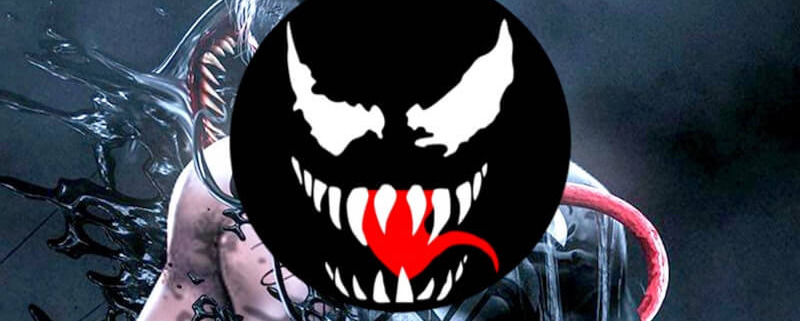
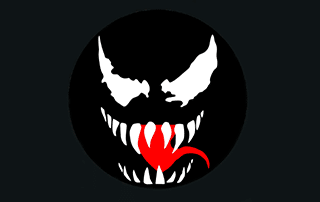


venom addon is rubbish and dont work anymore you need to up your game more with out the fake bullshit of an addon like venom
Venom is still great and works great too. But after the latest update needs a Real Debrid account