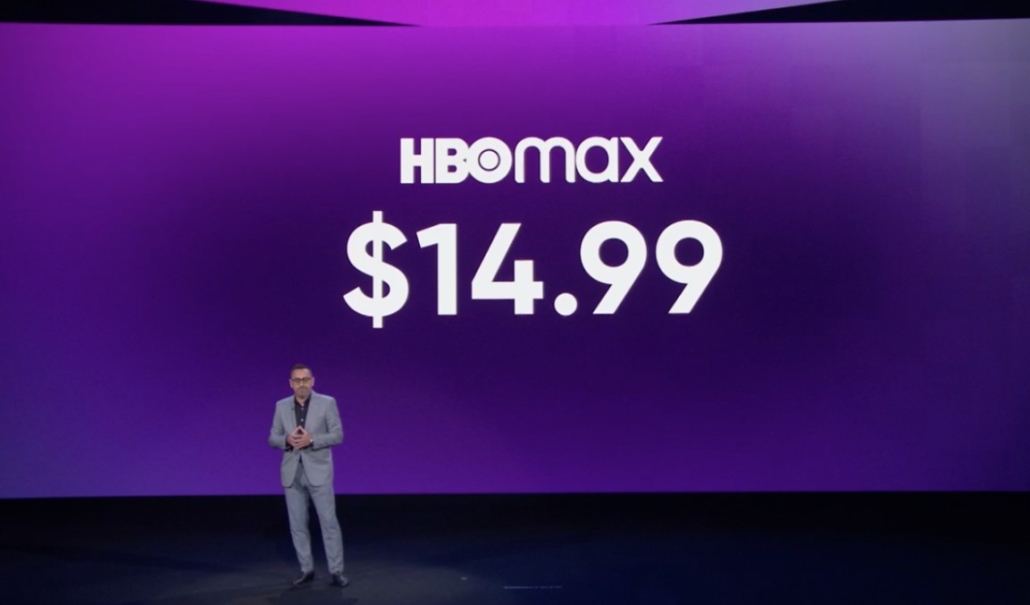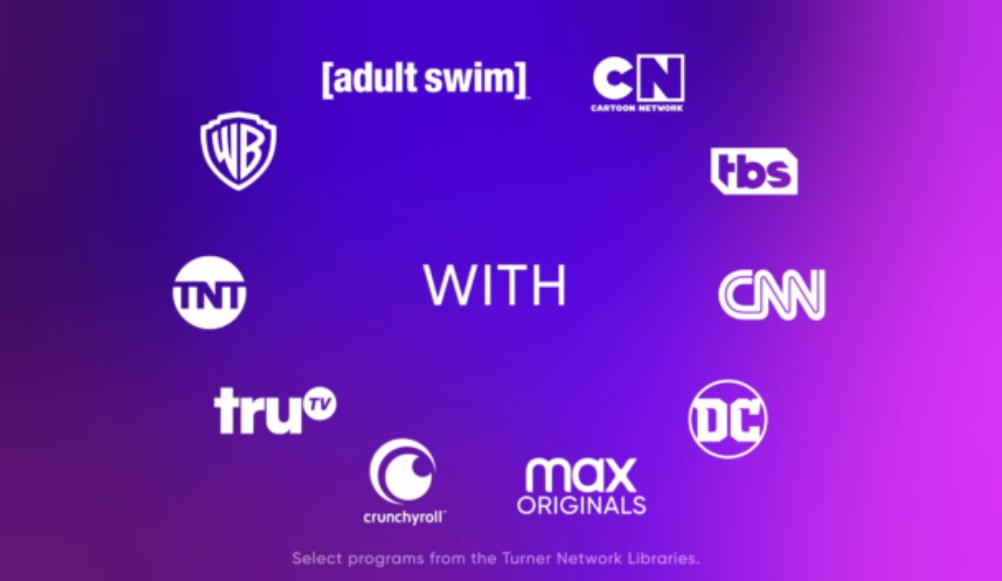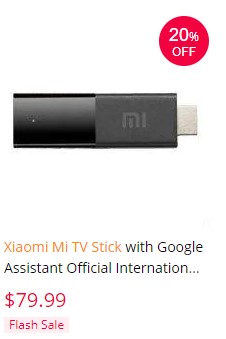[youtube https://www.youtube.com/watch?v=LPvBFGXT4jg&w=580&h=385]
Faster Android TV – NVIDIA Shield Xiaomi Philips SONY Toshiba TVs
3 tips to make a Faster Android TV device like the Nvidia Shield TV, Xiaomi Mi Box S, TV Stick, and any Android TV like SONY, Toshiba, Philips, TCL, and more!
#fasterandroidtv #slowandroidtv #tips
With these 3 tips you can make your Android TV device way faster. Especially when you use a low-end device or your TV is bloated with apps from your manufacturer like some cheap Android TVs.
The first tip is to always use an Ethernet cable to connect to your router/internet. In case that is not possible, you can use a USB Hub with Ethernet.
Second, try to clear the Home of Android TV from unnecessary widgets. If you do not use for example an app like Rakuten or similar, simply remove it. It will free RAM and resources.
Third and most important of all, use the Background Apps and Process List to remove apps from auto-starting on the first boot of your device/TV. You will be surprised by how many applications start without your knowledge at every restart. This is a neat way to close apps that are not needed and that only consume an amount of your RAM.
Did those tips help you have a faster Android TV device? Leave a comment down below with your experience!
Subscribe For More: https://goo.gl/hDiwEg
Dimitrology Youtube Channel: https://goo.gl/dbo6IL
► My recommendations for 100% secure VPN are:
Ivacy VPN https://dimitrology.com/recommends/ivacy/
IP Vanish https://dimitrology.com/recommends/ipvanish/
Private Internet Access https://dimitrology.com/recommends/pia/
Contact Me:
Twitter – https://twitter.com/dimitrology
Facebook – https://www.facebook.com/techismypassion
Instagram – https://www.instagram.com/dimitrology/
Reddit – https://www.reddit.com/r/dimitrology/
Email – [email protected]
Website – https://dimitrology.com
Faster Android TV – NVIDIA Shield Xiaomi Philips SONY Toshiba TVs
https://youtu.be/LPvBFGXT4jg
Tech Is My Passion
https://www.youtube.com/channel/UCgzUMe_q6zVjVOWJ82umINA
source