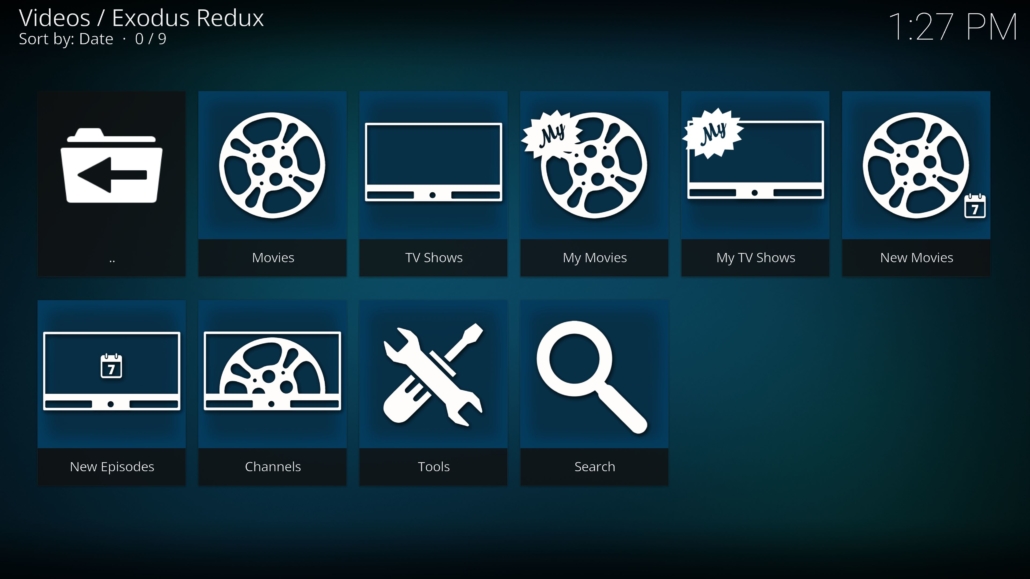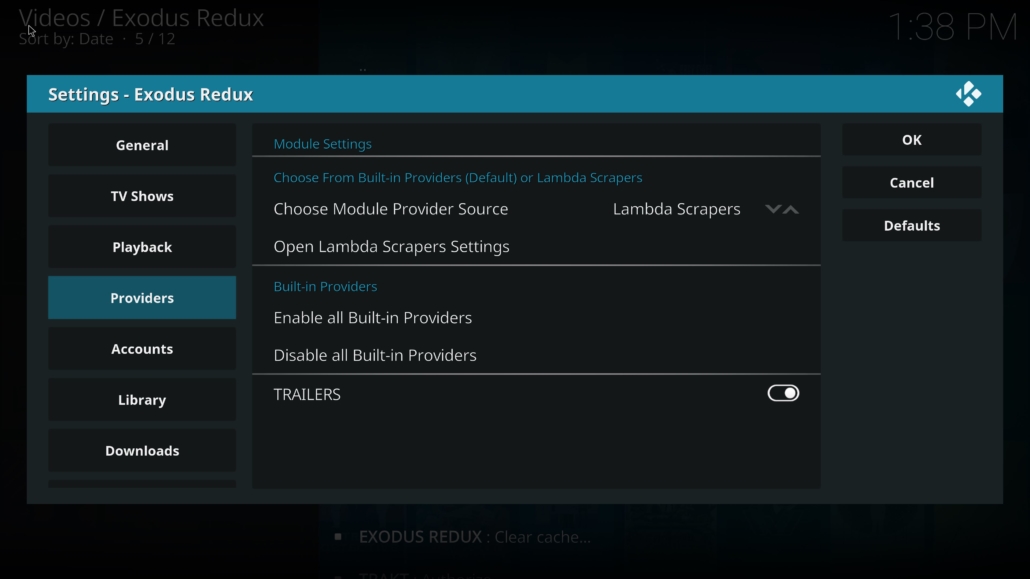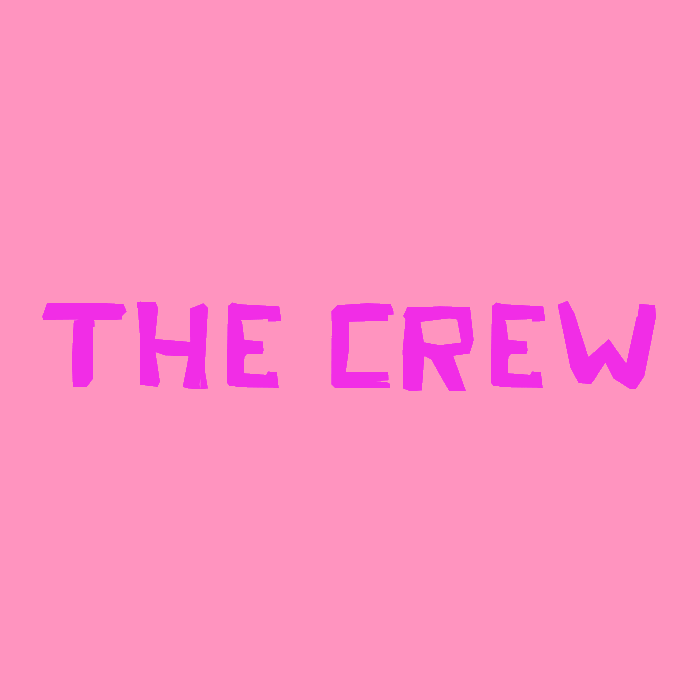Puffin TV Android TV Download Error not supported download is not supported on this device yet UPDATED NOVEMBER 2019
This is the updated version of the Puffin TV Browser Downloads Fix on Android TV devices like the Nvidia Shield TV, Xiaomi Mi Box, Mecool KM9 Pro, Sony Android TV, etc. I have done a video on the past but the method was using Downloader, an app that is not available in the Google Play Store for Android TV. So in this video we are using a different method that works great as of November 2019. Get rid of the annoying notification on Puffin TV “Download Error not supported download is not supported on this device yet” and get the ability to download files back on your Android TV device, now!
Subscribe For More: https://goo.gl/hDiwEg
Dimitrology Youtube Channel: https://goo.gl/dbo6IL
How to Fix the Download not Supported Issue on Puffin TV Browser for Android TV November 2019 update:
- First we need to uninstall Puffin TV Browser
- Then we need to disable the Auto updates, we do not want Puffin TV to update again to the latest version
- Next, download the Xplore file manager from Google Play on your Android TV device. Log into Google Drive from “Web Transfer”.
- Download Google Drive on your smartphone and log in
- If you do not have a smartphone, log into Google Drive from your Computer
- Now go to https://dimitrology.com from your smartphone or computer and download Puffin TV Browser from the download APK section
- Share the apk on Google Drive
- Back on your Android TV device, open Xplore and the apk will be available in order to install.
- FIXED!
With this method we install a previous version of Puffin TV Browser when the download function was still available. That is why we need to disable auto-updates from Play Store so that the app doesn’t update again.
You can find the Puffin TV Browser on my website: https://dimitrology.com/android-apk/
Android TV and TV Boxes: https://www.youtube.com/watch?v=aXMZqSwMpko&list=PLXi1uPe2ZNCxvdtzoGd5OsDb-3aZ0wxQI
Tips & Tricks: https://www.youtube.com/watch?v=eDX1QgPEtgY&list=PLXi1uPe2ZNCy4Pz-PSzga6NxQ99ScFzPq
Android TV Box / Streaming devices:
Recommended TV Boxes: http://wp.me/p6WCol-mz
Recommended Remotes: http://bit.ly/2akQuTR
Best Value/Money Gamepad: http://bit.ly/2a0scxA
My recommendations for 100% secure VPN are:
IP Vanish http://bit.ly/1PowS0r
Private Internet Access http://bit.ly/2a2H5gW
My Setup:
https://kit.com/dimitrology/my-setup
Contact Me:
Twitter – https://twitter.com/dimitrology
Facebook – https://www.facebook.com/dimitrology/
Instagram – https://www.instagram.com/dimitrology/
Reddit – https://www.reddit.com/r/dimitrology/
Email – [email protected]
Website – https://dimitrology.com