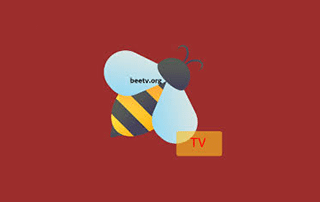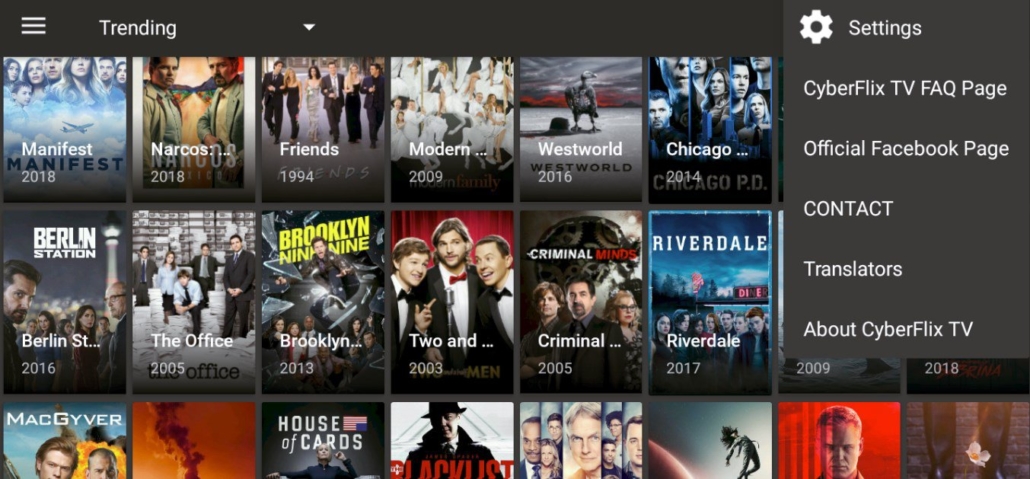The Huge Free IPTV Playlist by IPTV-org project is an open playlist of legally receivable IPTV channels. Everyone is welcome to contribute as long as the streams are legal. The playlist is in the .m3u format and is updated regularly. It includes a large selection of channels from the USA and many other countries, including Canada, the UK, Australia, Germany, France, and Greece. The playlist was designed to work with KODI and the IPTV Simple PVR add-on, although some channels may require the YouTube add-on for KODI. There are several versions of playlists that differ in the way they are grouped.
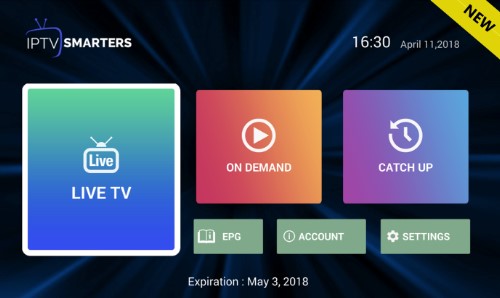
How To Use The Free Legal IPTV Lists
You can select a specific IPTV list for the country/countries you are interested in or the Full Playlist or the other with NSFW channels in order to have all IPTV channels available from all over the world. Most Android applications will categorize each country and also add the channel logo for an eye-candy operation. If you want to stream the channels on Windows, Linux, or macOS you can do so with a player that supports M3U streaming like the one and only VLC media player. On Android, at Dimitrology.com we recommend using IPTV Smarters Pro which is totally free too. Just select to add an M3U List when asked and the app will handle everything for you. You can also use KODI, as mentioned above, with the Simple IPTV PVR add-on on any device that is compatible.
The HUGE Free IPTV Playlist
The playlist includes all known channels except adult channels
https://iptv-org.github.io/iptv/index.m3u
And here is the full version with adult channels
https://iptv-org.github.io/iptv/index.nsfw.m3uIPTV EPG
The playlists already contain links to all guides, so players with support the x-tvg-url tag should load it automatically.
Huge Free IPTV Playlist grouped by category
Playlist in which each channel has its category as a group title:
https://iptv-org.github.io/iptv/index.category.m3u
By category but split up into separate files
| Category | Channels | Playlist |
|---|---|---|
| Auto | 13 | https://iptv-org.github.io/iptv/categories/auto.m3u |
| Animation | 32 | https://iptv-org.github.io/iptv/categories/animation.m3u |
| Business | 42 | https://iptv-org.github.io/iptv/categories/business.m3u |
| Classic | 46 | https://iptv-org.github.io/iptv/categories/classic.m3u |
| Comedy | 42 | https://iptv-org.github.io/iptv/categories/comedy.m3u |
| Cooking | 20 | https://iptv-org.github.io/iptv/categories/cooking.m3u |
| Culture | 20 | https://iptv-org.github.io/iptv/categories/culture.m3u |
| Documentary | 40 | https://iptv-org.github.io/iptv/categories/documentary.m3u |
| Education | 95 | https://iptv-org.github.io/iptv/categories/education.m3u |
| Entertainment | 178 | https://iptv-org.github.io/iptv/categories/entertainment.m3u |
| Family | 28 | https://iptv-org.github.io/iptv/categories/family.m3u |
| General | 458 | https://iptv-org.github.io/iptv/categories/general.m3u |
| Kids | 144 | https://iptv-org.github.io/iptv/categories/kids.m3u |
| Legislative | 127 | https://iptv-org.github.io/iptv/categories/legislative.m3u |
| Lifestyle | 63 | https://iptv-org.github.io/iptv/categories/lifestyle.m3u |
| Movies | 204 | https://iptv-org.github.io/iptv/categories/movies.m3u |
| Music | 296 | https://iptv-org.github.io/iptv/categories/music.m3u |
| News | 371 | https://iptv-org.github.io/iptv/categories/news.m3u |
| Outdoor | 42 | https://iptv-org.github.io/iptv/categories/outdoor.m3u |
| Relax | 15 | https://iptv-org.github.io/iptv/categories/relax.m3u |
| Religious | 229 | https://iptv-org.github.io/iptv/categories/religious.m3u |
| Series | 132 | https://iptv-org.github.io/iptv/categories/series.m3u |
| Science | 14 | https://iptv-org.github.io/iptv/categories/science.m3u |
| Shop | 64 | https://iptv-org.github.io/iptv/categories/shop.m3u |
| Sports | 138 | https://iptv-org.github.io/iptv/categories/sports.m3u |
| Travel | 15 | https://iptv-org.github.io/iptv/categories/travel.m3u |
| Weather | 10 | https://iptv-org.github.io/iptv/categories/weather.m3u |
| XXX | 52 | https://iptv-org.github.io/iptv/categories/xxx.m3u |
| Undefined | 4383 | https://iptv-org.github.io/iptv/categories/undefined.m3u |
Free IPTV Grouped by country
Playlist in which each channel has its country as a group title:
https://iptv-org.github.io/iptv/index.country.m3u
By country but split up into separate files
| Country | Channels | Playlist |
|---|---|---|
| 🇦🇫 Afghanistan | 66 | https://iptv-org.github.io/iptv/countries/af.m3u |
| 🇦🇱 Albania | 89 | https://iptv-org.github.io/iptv/countries/al.m3u |
| 🇩🇿 Algeria | 93 | https://iptv-org.github.io/iptv/countries/dz.m3u |
| 🇦🇸 American Samoa | 52 | https://iptv-org.github.io/iptv/countries/as.m3u |
| 🇦🇩 Andorra | 71 | https://iptv-org.github.io/iptv/countries/ad.m3u |
| 🇦🇴 Angola | 54 | https://iptv-org.github.io/iptv/countries/ao.m3u |
| 🇦🇮 Anguilla | 52 | https://iptv-org.github.io/iptv/countries/ai.m3u |
| 🇦🇶 Antarctica | 48 | https://iptv-org.github.io/iptv/countries/aq.m3u |
| 🇦🇬 Antigua and Barbuda | 53 | https://iptv-org.github.io/iptv/countries/ag.m3u |
| 🇦🇷 Argentina | 235 | https://iptv-org.github.io/iptv/countries/ar.m3u |
| Buenos Aires | 15 | https://iptv-org.github.io/iptv/subdivisions/ar-b.m3u |
| Catamarca | 1 | https://iptv-org.github.io/iptv/subdivisions/ar-k.m3u |
| Chaco | 4 | https://iptv-org.github.io/iptv/subdivisions/ar-h.m3u |
| Chubut | 2 | https://iptv-org.github.io/iptv/subdivisions/ar-u.m3u |
| Cordoba | 6 | https://iptv-org.github.io/iptv/subdivisions/ar-x.m3u |
| Corrientes | 4 | https://iptv-org.github.io/iptv/subdivisions/ar-w.m3u |
| Entre Rios | 2 | https://iptv-org.github.io/iptv/subdivisions/ar-e.m3u |
| Formosa | 1 | https://iptv-org.github.io/iptv/subdivisions/ar-p.m3u |
| Jujuy | 3 | https://iptv-org.github.io/iptv/subdivisions/ar-y.m3u |
| La Pampa | 3 | https://iptv-org.github.io/iptv/subdivisions/ar-l.m3u |
| La Rioja | 3 | https://iptv-org.github.io/iptv/subdivisions/ar-f.m3u |
| Mendoza | 1 | https://iptv-org.github.io/iptv/subdivisions/ar-m.m3u |
| Misiones | 3 | https://iptv-org.github.io/iptv/subdivisions/ar-n.m3u |
| Neuquen | 2 | https://iptv-org.github.io/iptv/subdivisions/ar-q.m3u |
| Rio Negro | 1 | https://iptv-org.github.io/iptv/subdivisions/ar-r.m3u |
| Salta | 5 | https://iptv-org.github.io/iptv/subdivisions/ar-a.m3u |
| San Juan | 5 | https://iptv-org.github.io/iptv/subdivisions/ar-j.m3u |
| San Luis | 1 | https://iptv-org.github.io/iptv/subdivisions/ar-d.m3u |
| Santa Cruz | 2 | https://iptv-org.github.io/iptv/subdivisions/ar-z.m3u |
| Santa Fe | 5 | https://iptv-org.github.io/iptv/subdivisions/ar-s.m3u |
| Tucuman | 4 | https://iptv-org.github.io/iptv/subdivisions/ar-t.m3u |
| 🇦🇲 Armenia | 97 | https://iptv-org.github.io/iptv/countries/am.m3u |
| 🇦🇼 Aruba | 54 | https://iptv-org.github.io/iptv/countries/aw.m3u |
| 🇦🇺 Australia | 89 | https://iptv-org.github.io/iptv/countries/au.m3u |
| 🇦🇹 Austria | 93 | https://iptv-org.github.io/iptv/countries/at.m3u |
| 🇦🇿 Azerbaijan | 81 | https://iptv-org.github.io/iptv/countries/az.m3u |
| 🇧🇸 Bahamas | 54 | https://iptv-org.github.io/iptv/countries/bs.m3u |
| 🇧🇭 Bahrain | 82 | https://iptv-org.github.io/iptv/countries/bh.m3u |
| 🇧🇩 Bangladesh | 71 | https://iptv-org.github.io/iptv/countries/bd.m3u |
| 🇧🇧 Barbados | 53 | https://iptv-org.github.io/iptv/countries/bb.m3u |
| 🇧🇾 Belarus | 98 | https://iptv-org.github.io/iptv/countries/by.m3u |
| 🇧🇪 Belgium | 99 | https://iptv-org.github.io/iptv/countries/be.m3u |
| 🇧🇿 Belize | 54 | https://iptv-org.github.io/iptv/countries/bz.m3u |
| 🇧🇯 Benin | 54 | https://iptv-org.github.io/iptv/countries/bj.m3u |
| 🇧🇲 Bermuda | 51 | https://iptv-org.github.io/iptv/countries/bm.m3u |
| 🇧🇹 Bhutan | 52 | https://iptv-org.github.io/iptv/countries/bt.m3u |
| 🇧🇴 Bolivia | 120 | https://iptv-org.github.io/iptv/countries/bo.m3u |
| 🇧🇶 Bonaire | 48 | https://iptv-org.github.io/iptv/countries/bq.m3u |
| 🇧🇦 Bosnia and Herzegovina | 79 | https://iptv-org.github.io/iptv/countries/ba.m3u |
| 🇧🇼 Botswana | 53 | https://iptv-org.github.io/iptv/countries/bw.m3u |
| 🇧🇻 Bouvet Island | 51 | https://iptv-org.github.io/iptv/countries/bv.m3u |
| 🇧🇷 Brazil | 199 | https://iptv-org.github.io/iptv/countries/br.m3u |
| Rio de Janeiro | 1 | https://iptv-org.github.io/iptv/subdivisions/br-rj.m3u |
| 🇮🇴 British Indian Ocean Territory | 48 | https://iptv-org.github.io/iptv/countries/io.m3u |
| 🇻🇬 British Virgin Islands | 52 | https://iptv-org.github.io/iptv/countries/vg.m3u |
| 🇧🇳 Brunei | 71 | https://iptv-org.github.io/iptv/countries/bn.m3u |
| 🇧🇬 Bulgaria | 78 | https://iptv-org.github.io/iptv/countries/bg.m3u |
| 🇧🇫 Burkina Faso | 55 | https://iptv-org.github.io/iptv/countries/bf.m3u |
| 🇧🇮 Burundi | 53 | https://iptv-org.github.io/iptv/countries/bi.m3u |
| 🇰🇭 Cambodia | 77 | https://iptv-org.github.io/iptv/countries/kh.m3u |
| 🇨🇲 Cameroon | 56 | https://iptv-org.github.io/iptv/countries/cm.m3u |
| 🇨🇦 Canada | 151 | https://iptv-org.github.io/iptv/countries/ca.m3u |
| British Columbia | 2 | https://iptv-org.github.io/iptv/subdivisions/ca-bc.m3u |
| Manitoba | 1 | https://iptv-org.github.io/iptv/subdivisions/ca-mb.m3u |
| New Brunswick | 1 | https://iptv-org.github.io/iptv/subdivisions/ca-nb.m3u |
| Newfoundland and Labrador | 1 | https://iptv-org.github.io/iptv/subdivisions/ca-nl.m3u |
| Quebec | 5 | https://iptv-org.github.io/iptv/subdivisions/ca-qc.m3u |
| 🇨🇻 Cape Verde | 54 | https://iptv-org.github.io/iptv/countries/cv.m3u |
| Boa Vista | 1 | https://iptv-org.github.io/iptv/subdivisions/cv-bv.m3u |
| Sal | 1 | https://iptv-org.github.io/iptv/subdivisions/cv-sl.m3u |
| 🇰🇾 Cayman Islands | 52 | https://iptv-org.github.io/iptv/countries/ky.m3u |
| 🇨🇫 Central African Republic | 53 | https://iptv-org.github.io/iptv/countries/cf.m3u |
| 🇹🇩 Chad | 54 | https://iptv-org.github.io/iptv/countries/td.m3u |
| 🇨🇱 Chile | 200 | https://iptv-org.github.io/iptv/countries/cl.m3u |
| Magallanes | 1 | https://iptv-org.github.io/iptv/subdivisions/cl-ma.m3u |
| Nuble | 1 | https://iptv-org.github.io/iptv/subdivisions/cl-nb.m3u |
| 🇨🇳 China | 689 | https://iptv-org.github.io/iptv/countries/cn.m3u |
| 🇨🇽 Christmas Island | 48 | https://iptv-org.github.io/iptv/countries/cx.m3u |
| 🇨🇨 Cocos (Keeling) Islands | 48 | https://iptv-org.github.io/iptv/countries/cc.m3u |
| 🇨🇴 Colombia | 146 | https://iptv-org.github.io/iptv/countries/co.m3u |
| San Andres, Providencia y Santa Catalina | 1 | https://iptv-org.github.io/iptv/subdivisions/co-sap.m3u |
| Antioquia | 1 | https://iptv-org.github.io/iptv/subdivisions/co-ant.m3u |
| Atlantico | 1 | https://iptv-org.github.io/iptv/subdivisions/co-atl.m3u |
| Caldas | 1 | https://iptv-org.github.io/iptv/subdivisions/co-cal.m3u |
| Cauca | 2 | https://iptv-org.github.io/iptv/subdivisions/co-cau.m3u |
| Choco | 1 | https://iptv-org.github.io/iptv/subdivisions/co-cho.m3u |
| Cundinamarca | 1 | https://iptv-org.github.io/iptv/subdivisions/co-cun.m3u |
| Huila | 1 | https://iptv-org.github.io/iptv/subdivisions/co-hui.m3u |
| Magdalena | 1 | https://iptv-org.github.io/iptv/subdivisions/co-mag.m3u |
| Narino | 1 | https://iptv-org.github.io/iptv/subdivisions/co-nar.m3u |
| Norte de Santander | 1 | https://iptv-org.github.io/iptv/subdivisions/co-nsa.m3u |
| Quindio | 2 | https://iptv-org.github.io/iptv/subdivisions/co-qui.m3u |
| Risaralda | 1 | https://iptv-org.github.io/iptv/subdivisions/co-ris.m3u |
| Tolima | 1 | https://iptv-org.github.io/iptv/subdivisions/co-tol.m3u |
| Valle del Cauca | 4 | https://iptv-org.github.io/iptv/subdivisions/co-vac.m3u |
| 🇰🇲 Comoros | 77 | https://iptv-org.github.io/iptv/countries/km.m3u |
| 🇨🇰 Cook Islands | 52 | https://iptv-org.github.io/iptv/countries/ck.m3u |
| 🇨🇷 Costa Rica | 125 | https://iptv-org.github.io/iptv/countries/cr.m3u |
| 🇭🇷 Croatia | 79 | https://iptv-org.github.io/iptv/countries/hr.m3u |
| 🇨🇺 Cuba | 98 | https://iptv-org.github.io/iptv/countries/cu.m3u |
| 🇨🇼 Curacao | 58 | https://iptv-org.github.io/iptv/countries/cw.m3u |
| 🇨🇾 Cyprus | 90 | https://iptv-org.github.io/iptv/countries/cy.m3u |
| 🇨🇿 Czech Republic | 81 | https://iptv-org.github.io/iptv/countries/cz.m3u |
| 🇨🇩 Democratic Republic of the Congo | 56 | https://iptv-org.github.io/iptv/countries/cd.m3u |
| 🇩🇰 Denmark | 86 | https://iptv-org.github.io/iptv/countries/dk.m3u |
| 🇩🇯 Djibouti | 82 | https://iptv-org.github.io/iptv/countries/dj.m3u |
| 🇩🇲 Dominica | 52 | https://iptv-org.github.io/iptv/countries/dm.m3u |
| 🇩🇴 Dominican Republic | 170 | https://iptv-org.github.io/iptv/countries/do.m3u |
| Distrito Nacional (Santo Domingo) | 1 | https://iptv-org.github.io/iptv/subdivisions/do-01.m3u |
| El Seibo | 1 | https://iptv-org.github.io/iptv/subdivisions/do-08.m3u |
| La Altagracia | 1 | https://iptv-org.github.io/iptv/subdivisions/do-11.m3u |
| Monsenor Nouel | 1 | https://iptv-org.github.io/iptv/subdivisions/do-28.m3u |
| Santiago | 1 | https://iptv-org.github.io/iptv/subdivisions/do-25.m3u |
| 🇹🇱 East Timor | 67 | https://iptv-org.github.io/iptv/countries/tl.m3u |
| 🇪🇨 Ecuador | 111 | https://iptv-org.github.io/iptv/countries/ec.m3u |
| Loja | 1 | https://iptv-org.github.io/iptv/subdivisions/ec-l.m3u |
| 🇪🇬 Egypt | 101 | https://iptv-org.github.io/iptv/countries/eg.m3u |
| 🇸🇻 El Salvador | 115 | https://iptv-org.github.io/iptv/countries/sv.m3u |
| 🇬🇶 Equatorial Guinea | 55 | https://iptv-org.github.io/iptv/countries/gq.m3u |
| 🇪🇷 Eritrea | 53 | https://iptv-org.github.io/iptv/countries/er.m3u |
| 🇪🇪 Estonia | 74 | https://iptv-org.github.io/iptv/countries/ee.m3u |
| 🇪🇹 Ethiopia | 54 | https://iptv-org.github.io/iptv/countries/et.m3u |
| 🇫🇰 Falkland Islands | 51 | https://iptv-org.github.io/iptv/countries/fk.m3u |
| 🇫🇴 Faroe Islands | 49 | https://iptv-org.github.io/iptv/countries/fo.m3u |
| 🇫🇯 Fiji | 52 | https://iptv-org.github.io/iptv/countries/fj.m3u |
| 🇫🇮 Finland | 89 | https://iptv-org.github.io/iptv/countries/fi.m3u |
| Pohjanmaa | 3 | https://iptv-org.github.io/iptv/subdivisions/fi-12.m3u |
| 🇫🇷 France | 206 | https://iptv-org.github.io/iptv/countries/fr.m3u |
| 🇬🇫 French Guiana | 54 | https://iptv-org.github.io/iptv/countries/gf.m3u |
| 🇵🇫 French Polynesia | 53 | https://iptv-org.github.io/iptv/countries/pf.m3u |
| 🇹🇫 French Southern Territories | 53 | https://iptv-org.github.io/iptv/countries/tf.m3u |
| 🇬🇦 Gabon | 54 | https://iptv-org.github.io/iptv/countries/ga.m3u |
| 🇬🇲 Gambia | 53 | https://iptv-org.github.io/iptv/countries/gm.m3u |
| 🇬🇪 Georgia | 73 | https://iptv-org.github.io/iptv/countries/ge.m3u |
| 🇩🇪 Germany | 254 | https://iptv-org.github.io/iptv/countries/de.m3u |
| 🇬🇭 Ghana | 54 | https://iptv-org.github.io/iptv/countries/gh.m3u |
| 🇬🇮 Gibraltar | 48 | https://iptv-org.github.io/iptv/countries/gi.m3u |
| 🇬🇷 Greece | 142 | https://iptv-org.github.io/iptv/countries/gr.m3u |
| 🇬🇱 Greenland | 51 | https://iptv-org.github.io/iptv/countries/gl.m3u |
| 🇬🇩 Grenada | 52 | https://iptv-org.github.io/iptv/countries/gd.m3u |
| 🇬🇵 Guadeloupe | 56 | https://iptv-org.github.io/iptv/countries/gp.m3u |
| 🇬🇺 Guam | 52 | https://iptv-org.github.io/iptv/countries/gu.m3u |
| 🇬🇹 Guatemala | 109 | https://iptv-org.github.io/iptv/countries/gt.m3u |
| Solola | 1 | https://iptv-org.github.io/iptv/subdivisions/gt-07.m3u |
| Totonicapan | 1 | https://iptv-org.github.io/iptv/subdivisions/gt-08.m3u |
| 🇬🇬 Guernsey | 48 | https://iptv-org.github.io/iptv/countries/gg.m3u |
| 🇬🇳 Guinea | 53 | https://iptv-org.github.io/iptv/countries/gn.m3u |
| 🇬🇼 Guinea-Bissau | 53 | https://iptv-org.github.io/iptv/countries/gw.m3u |
| 🇬🇾 Guyana | 51 | https://iptv-org.github.io/iptv/countries/gy.m3u |
| 🇭🇹 Haiti | 68 | https://iptv-org.github.io/iptv/countries/ht.m3u |
| 🇭🇲 Heard Island and McDonald Islands | 48 | https://iptv-org.github.io/iptv/countries/hm.m3u |
| 🇭🇳 Honduras | 127 | https://iptv-org.github.io/iptv/countries/hn.m3u |
| 🇭🇰 Hong Kong | 78 | https://iptv-org.github.io/iptv/countries/hk.m3u |
| 🇭🇺 Hungary | 89 | https://iptv-org.github.io/iptv/countries/hu.m3u |
| 🇮🇸 Iceland | 70 | https://iptv-org.github.io/iptv/countries/is.m3u |
| 🇮🇳 India | 219 | https://iptv-org.github.io/iptv/countries/in.m3u |
| 🇮🇩 Indonesia | 223 | https://iptv-org.github.io/iptv/countries/id.m3u |
| Aceh | 2 | https://iptv-org.github.io/iptv/subdivisions/id-ac.m3u |
| Bali | 2 | https://iptv-org.github.io/iptv/subdivisions/id-ba.m3u |
| Bengkulu | 2 | https://iptv-org.github.io/iptv/subdivisions/id-be.m3u |
| Gorontalo | 1 | https://iptv-org.github.io/iptv/subdivisions/id-go.m3u |
| Jakarta Raya | 3 | https://iptv-org.github.io/iptv/subdivisions/id-jk.m3u |
| Jambi | 3 | https://iptv-org.github.io/iptv/subdivisions/id-ja.m3u |
| Jawa Barat | 7 | https://iptv-org.github.io/iptv/subdivisions/id-jb.m3u |
| Jawa Tengah | 6 | https://iptv-org.github.io/iptv/subdivisions/id-jt.m3u |
| Jawa Timur | 9 | https://iptv-org.github.io/iptv/subdivisions/id-ji.m3u |
| Kalimantan Barat | 2 | https://iptv-org.github.io/iptv/subdivisions/id-kb.m3u |
| Kalimantan Selatan | 2 | https://iptv-org.github.io/iptv/subdivisions/id-ks.m3u |
| Kalimantan Tengah | 1 | https://iptv-org.github.io/iptv/subdivisions/id-kt.m3u |
| Kalimantan Timur | 1 | https://iptv-org.github.io/iptv/subdivisions/id-ki.m3u |
| Kepulauan Bangka Belitung | 1 | https://iptv-org.github.io/iptv/subdivisions/id-bb.m3u |
| Lampung | 2 | https://iptv-org.github.io/iptv/subdivisions/id-la.m3u |
| Maluku Utara | 1 | https://iptv-org.github.io/iptv/subdivisions/id-mu.m3u |
| Maluku | 1 | https://iptv-org.github.io/iptv/subdivisions/id-ml.m3u |
| Nusa Tenggara Barat | 1 | https://iptv-org.github.io/iptv/subdivisions/id-nb.m3u |
| Nusa Tenggara Timur | 1 | https://iptv-org.github.io/iptv/subdivisions/id-nt.m3u |
| Papua | 2 | https://iptv-org.github.io/iptv/subdivisions/id-pp.m3u |
| Riau | 3 | https://iptv-org.github.io/iptv/subdivisions/id-ri.m3u |
| Sulawesi Barat | 1 | https://iptv-org.github.io/iptv/subdivisions/id-sr.m3u |
| Sulawesi Selatan | 2 | https://iptv-org.github.io/iptv/subdivisions/id-sn.m3u |
| Sulawesi Tengah | 1 | https://iptv-org.github.io/iptv/subdivisions/id-st.m3u |
| Sulawesi Tenggara | 1 | https://iptv-org.github.io/iptv/subdivisions/id-sg.m3u |
| Sulawesi Utara | 1 | https://iptv-org.github.io/iptv/subdivisions/id-sa.m3u |
| Sumatera Barat | 2 | https://iptv-org.github.io/iptv/subdivisions/id-sb.m3u |
| Sumatera Selatan | 2 | https://iptv-org.github.io/iptv/subdivisions/id-ss.m3u |
| Yogyakarta | 2 | https://iptv-org.github.io/iptv/subdivisions/id-yo.m3u |
| 🇮🇷 Iran | 120 | https://iptv-org.github.io/iptv/countries/ir.m3u |
| 🇮🇶 Iraq | 104 | https://iptv-org.github.io/iptv/countries/iq.m3u |
| 🇮🇪 Ireland | 85 | https://iptv-org.github.io/iptv/countries/ie.m3u |
| 🇮🇲 Isle of Man | 48 | https://iptv-org.github.io/iptv/countries/im.m3u |
| 🇮🇱 Israel | 65 | https://iptv-org.github.io/iptv/countries/il.m3u |
| 🇮🇹 Italy | 251 | https://iptv-org.github.io/iptv/countries/it.m3u |
| 🇨🇮 Ivory Coast | 56 | https://iptv-org.github.io/iptv/countries/ci.m3u |
| 🇯🇲 Jamaica | 53 | https://iptv-org.github.io/iptv/countries/jm.m3u |
| 🇯🇵 Japan | 105 | https://iptv-org.github.io/iptv/countries/jp.m3u |
| 🇯🇪 Jersey | 48 | https://iptv-org.github.io/iptv/countries/je.m3u |
| 🇯🇴 Jordan | 99 | https://iptv-org.github.io/iptv/countries/jo.m3u |
| 🇰🇿 Kazakhstan | 89 | https://iptv-org.github.io/iptv/countries/kz.m3u |
| 🇰🇪 Kenya | 59 | https://iptv-org.github.io/iptv/countries/ke.m3u |
| 🇰🇮 Kiribati | 52 | https://iptv-org.github.io/iptv/countries/ki.m3u |
| 🇽🇰 Kosovo | 53 | https://iptv-org.github.io/iptv/countries/xk.m3u |
| 🇰🇼 Kuwait | 96 | https://iptv-org.github.io/iptv/countries/kw.m3u |
| 🇰🇬 Kyrgyzstan | 53 | https://iptv-org.github.io/iptv/countries/kg.m3u |
| 🇱🇦 Laos | 85 | https://iptv-org.github.io/iptv/countries/la.m3u |
| 🇱🇻 Latvia | 72 | https://iptv-org.github.io/iptv/countries/lv.m3u |
| 🇱🇧 Lebanon | 93 | https://iptv-org.github.io/iptv/countries/lb.m3u |
| 🇱🇸 Lesotho | 53 | https://iptv-org.github.io/iptv/countries/ls.m3u |
| 🇱🇷 Liberia | 53 | https://iptv-org.github.io/iptv/countries/lr.m3u |
| 🇱🇾 Libya | 88 | https://iptv-org.github.io/iptv/countries/ly.m3u |
| 🇱🇮 Liechtenstein | 72 | https://iptv-org.github.io/iptv/countries/li.m3u |
| 🇱🇹 Lithuania | 71 | https://iptv-org.github.io/iptv/countries/lt.m3u |
| 🇱🇺 Luxembourg | 80 | https://iptv-org.github.io/iptv/countries/lu.m3u |
| 🇲🇴 Macao | 56 | https://iptv-org.github.io/iptv/countries/mo.m3u |
| 🇲🇬 Madagascar | 53 | https://iptv-org.github.io/iptv/countries/mg.m3u |
| 🇲🇼 Malawi | 53 | https://iptv-org.github.io/iptv/countries/mw.m3u |
| 🇲🇾 Malaysia | 71 | https://iptv-org.github.io/iptv/countries/my.m3u |
| 🇲🇻 Maldives | 54 | https://iptv-org.github.io/iptv/countries/mv.m3u |
| 🇲🇱 Mali | 53 | https://iptv-org.github.io/iptv/countries/ml.m3u |
| 🇲🇹 Malta | 70 | https://iptv-org.github.io/iptv/countries/mt.m3u |
| 🇲🇭 Marshall Islands | 52 | https://iptv-org.github.io/iptv/countries/mh.m3u |
| 🇲🇶 Martinique | 55 | https://iptv-org.github.io/iptv/countries/mq.m3u |
| 🇲🇷 Mauritania | 79 | https://iptv-org.github.io/iptv/countries/mr.m3u |
| 🇲🇺 Mauritius | 54 | https://iptv-org.github.io/iptv/countries/mu.m3u |
| 🇾🇹 Mayotte | 53 | https://iptv-org.github.io/iptv/countries/yt.m3u |
| 🇲🇽 Mexico | 190 | https://iptv-org.github.io/iptv/countries/mx.m3u |
| Aguascalientes | 1 | https://iptv-org.github.io/iptv/subdivisions/mx-agu.m3u |
| Baja California | 1 | https://iptv-org.github.io/iptv/subdivisions/mx-bcn.m3u |
| Chihuahua | 1 | https://iptv-org.github.io/iptv/subdivisions/mx-chh.m3u |
| Ciudad de Mexico | 1 | https://iptv-org.github.io/iptv/subdivisions/mx-cmx.m3u |
| Coahuila de Zaragoza | 1 | https://iptv-org.github.io/iptv/subdivisions/mx-coa.m3u |
| Guerrero | 1 | https://iptv-org.github.io/iptv/subdivisions/mx-gro.m3u |
| Mexico | 1 | https://iptv-org.github.io/iptv/subdivisions/mx-mex.m3u |
| Morelos | 1 | https://iptv-org.github.io/iptv/subdivisions/mx-mor.m3u |
| Nuevo Leon | 1 | https://iptv-org.github.io/iptv/subdivisions/mx-nle.m3u |
| Puebla | 1 | https://iptv-org.github.io/iptv/subdivisions/mx-pue.m3u |
| Queretaro | 1 | https://iptv-org.github.io/iptv/subdivisions/mx-que.m3u |
| Quintana Roo | 1 | https://iptv-org.github.io/iptv/subdivisions/mx-roo.m3u |
| San Luis Potosi | 1 | https://iptv-org.github.io/iptv/subdivisions/mx-slp.m3u |
| Sinaloa | 1 | https://iptv-org.github.io/iptv/subdivisions/mx-sin.m3u |
| Sonora | 1 | https://iptv-org.github.io/iptv/subdivisions/mx-son.m3u |
| Tamaulipas | 2 | https://iptv-org.github.io/iptv/subdivisions/mx-tam.m3u |
| Zacatecas | 1 | https://iptv-org.github.io/iptv/subdivisions/mx-zac.m3u |
| 🇫🇲 Micronesia | 52 | https://iptv-org.github.io/iptv/countries/fm.m3u |
| 🇲🇩 Moldova | 79 | https://iptv-org.github.io/iptv/countries/md.m3u |
| 🇲🇨 Monaco | 69 | https://iptv-org.github.io/iptv/countries/mc.m3u |
| 🇲🇳 Mongolia | 71 | https://iptv-org.github.io/iptv/countries/mn.m3u |
| 🇲🇪 Montenegro | 74 | https://iptv-org.github.io/iptv/countries/me.m3u |
| 🇲🇸 Montserrat | 52 | https://iptv-org.github.io/iptv/countries/ms.m3u |
| 🇲🇦 Morocco | 95 | https://iptv-org.github.io/iptv/countries/ma.m3u |
| 🇲🇿 Mozambique | 56 | https://iptv-org.github.io/iptv/countries/mz.m3u |
| 🇲🇲 Myanmar (Burma) | 69 | https://iptv-org.github.io/iptv/countries/mm.m3u |
| 🇳🇦 Namibia | 53 | https://iptv-org.github.io/iptv/countries/na.m3u |
| 🇳🇷 Nauru | 52 | https://iptv-org.github.io/iptv/countries/nr.m3u |
| 🇳🇵 Nepal | 54 | https://iptv-org.github.io/iptv/countries/np.m3u |
| 🇳🇱 Netherlands | 182 | https://iptv-org.github.io/iptv/countries/nl.m3u |
| 🇳🇨 New Caledonia | 52 | https://iptv-org.github.io/iptv/countries/nc.m3u |
| 🇳🇿 New Zealand | 115 | https://iptv-org.github.io/iptv/countries/nz.m3u |
| 🇳🇮 Nicaragua | 110 | https://iptv-org.github.io/iptv/countries/ni.m3u |
| 🇳🇪 Niger | 53 | https://iptv-org.github.io/iptv/countries/ne.m3u |
| 🇳🇬 Nigeria | 68 | https://iptv-org.github.io/iptv/countries/ng.m3u |
| 🇳🇺 Niue | 52 | https://iptv-org.github.io/iptv/countries/nu.m3u |
| 🇳🇫 Norfolk Island | 52 | https://iptv-org.github.io/iptv/countries/nf.m3u |
| 🇰🇵 North Korea | 52 | https://iptv-org.github.io/iptv/countries/kp.m3u |
| 🇲🇰 North Macedonia | 71 | https://iptv-org.github.io/iptv/countries/mk.m3u |
| 🇲🇵 Northern Mariana Islands | 52 | https://iptv-org.github.io/iptv/countries/mp.m3u |
| 🇳🇴 Norway | 75 | https://iptv-org.github.io/iptv/countries/no.m3u |
| 🇴🇲 Oman | 83 | https://iptv-org.github.io/iptv/countries/om.m3u |
| 🇵🇰 Pakistan | 76 | https://iptv-org.github.io/iptv/countries/pk.m3u |
| Islamabad | 1 | https://iptv-org.github.io/iptv/subdivisions/pk-is.m3u |
| 🇵🇼 Palau | 52 | https://iptv-org.github.io/iptv/countries/pw.m3u |
| 🇵🇸 Palestine | 94 | https://iptv-org.github.io/iptv/countries/ps.m3u |
| 🇵🇦 Panama | 109 | https://iptv-org.github.io/iptv/countries/pa.m3u |
| 🇵🇬 Papua New Guinea | 52 | https://iptv-org.github.io/iptv/countries/pg.m3u |
| 🇵🇾 Paraguay | 122 | https://iptv-org.github.io/iptv/countries/py.m3u |
| Alto Parana | 2 | https://iptv-org.github.io/iptv/subdivisions/py-10.m3u |
| Boqueron | 1 | https://iptv-org.github.io/iptv/subdivisions/py-19.m3u |
| Caaguazu | 1 | https://iptv-org.github.io/iptv/subdivisions/py-5.m3u |
| Central | 1 | https://iptv-org.github.io/iptv/subdivisions/py-11.m3u |
| Itapua | 1 | https://iptv-org.github.io/iptv/subdivisions/py-7.m3u |
| Presidente Hayes | 1 | https://iptv-org.github.io/iptv/subdivisions/py-15.m3u |
| 🇵🇪 Peru | 242 | https://iptv-org.github.io/iptv/countries/pe.m3u |
| Ancash | 1 | https://iptv-org.github.io/iptv/subdivisions/pe-anc.m3u |
| Apurimac | 1 | https://iptv-org.github.io/iptv/subdivisions/pe-apu.m3u |
| Arequipa | 2 | https://iptv-org.github.io/iptv/subdivisions/pe-are.m3u |
| Ica | 1 | https://iptv-org.github.io/iptv/subdivisions/pe-ica.m3u |
| Junin | 3 | https://iptv-org.github.io/iptv/subdivisions/pe-jun.m3u |
| Lima | 1 | https://iptv-org.github.io/iptv/subdivisions/pe-lim.m3u |
| Moquegua | 2 | https://iptv-org.github.io/iptv/subdivisions/pe-moq.m3u |
| Piura | 1 | https://iptv-org.github.io/iptv/subdivisions/pe-piu.m3u |
| 🇵🇭 Philippines | 82 | https://iptv-org.github.io/iptv/countries/ph.m3u |
| 🇵🇳 Pitcairn Islands | 52 | https://iptv-org.github.io/iptv/countries/pn.m3u |
| 🇵🇱 Poland | 100 | https://iptv-org.github.io/iptv/countries/pl.m3u |
| 🇵🇹 Portugal | 95 | https://iptv-org.github.io/iptv/countries/pt.m3u |
| 🇵🇷 Puerto Rico | 105 | https://iptv-org.github.io/iptv/countries/pr.m3u |
| 🇶🇦 Qatar | 82 | https://iptv-org.github.io/iptv/countries/qa.m3u |
| 🇨🇬 Republic of the Congo | 54 | https://iptv-org.github.io/iptv/countries/cg.m3u |
| 🇷🇴 Romania | 95 | https://iptv-org.github.io/iptv/countries/ro.m3u |
| 🇷🇺 Russia | 372 | https://iptv-org.github.io/iptv/countries/ru.m3u |
| 🇷🇼 Rwanda | 55 | https://iptv-org.github.io/iptv/countries/rw.m3u |
| 🇷🇪 Réunion | 54 | https://iptv-org.github.io/iptv/countries/re.m3u |
| 🇧🇱 Saint Barthélemy | 55 | https://iptv-org.github.io/iptv/countries/bl.m3u |
| 🇸🇭 Saint Helena | 53 | https://iptv-org.github.io/iptv/countries/sh.m3u |
| 🇰🇳 Saint Kitts and Nevis | 52 | https://iptv-org.github.io/iptv/countries/kn.m3u |
| 🇱🇨 Saint Lucia | 52 | https://iptv-org.github.io/iptv/countries/lc.m3u |
| 🇲🇫 Saint Martin | 55 | https://iptv-org.github.io/iptv/countries/mf.m3u |
| 🇵🇲 Saint Pierre and Miquelon | 51 | https://iptv-org.github.io/iptv/countries/pm.m3u |
| 🇻🇨 Saint Vincent and the Grenadines | 52 | https://iptv-org.github.io/iptv/countries/vc.m3u |
| 🇼🇸 Samoa | 52 | https://iptv-org.github.io/iptv/countries/ws.m3u |
| 🇸🇲 San Marino | 70 | https://iptv-org.github.io/iptv/countries/sm.m3u |
| 🇸🇦 Saudi Arabia | 122 | https://iptv-org.github.io/iptv/countries/sa.m3u |
| 🇸🇳 Senegal | 57 | https://iptv-org.github.io/iptv/countries/sn.m3u |
| 🇷🇸 Serbia | 107 | https://iptv-org.github.io/iptv/countries/rs.m3u |
| 🇸🇨 Seychelles | 53 | https://iptv-org.github.io/iptv/countries/sc.m3u |
| 🇸🇱 Sierra Leone | 54 | https://iptv-org.github.io/iptv/countries/sl.m3u |
| 🇸🇬 Singapore | 76 | https://iptv-org.github.io/iptv/countries/sg.m3u |
| 🇸🇽 Sint Maarten | 52 | https://iptv-org.github.io/iptv/countries/sx.m3u |
| 🇸🇰 Slovakia | 88 | https://iptv-org.github.io/iptv/countries/sk.m3u |
| 🇸🇮 Slovenia | 81 | https://iptv-org.github.io/iptv/countries/si.m3u |
| 🇸🇧 Solomon Islands | 52 | https://iptv-org.github.io/iptv/countries/sb.m3u |
| 🇸🇴 Somalia | 80 | https://iptv-org.github.io/iptv/countries/so.m3u |
| 🇿🇦 South Africa | 54 | https://iptv-org.github.io/iptv/countries/za.m3u |
| 🇬🇸 South Georgia and the South Sandwich Islands | 51 | https://iptv-org.github.io/iptv/countries/gs.m3u |
| 🇰🇷 South Korea | 175 | https://iptv-org.github.io/iptv/countries/kr.m3u |
| Busan-gwangyeoksi | 2 | https://iptv-org.github.io/iptv/subdivisions/kr-26.m3u |
| Chungcheongbuk-do | 2 | https://iptv-org.github.io/iptv/subdivisions/kr-43.m3u |
| Daegu-gwangyeoksi | 2 | https://iptv-org.github.io/iptv/subdivisions/kr-27.m3u |
| Daejeon-gwangyeoksi | 1 | https://iptv-org.github.io/iptv/subdivisions/kr-30.m3u |
| Gangwon-do | 1 | https://iptv-org.github.io/iptv/subdivisions/kr-42.m3u |
| Gyeongsangbuk-do | 1 | https://iptv-org.github.io/iptv/subdivisions/kr-47.m3u |
| Jeju-teukbyeoljachido | 2 | https://iptv-org.github.io/iptv/subdivisions/kr-49.m3u |
| Jeollabuk-do | 1 | https://iptv-org.github.io/iptv/subdivisions/kr-45.m3u |
| Jeollanam-do | 4 | https://iptv-org.github.io/iptv/subdivisions/kr-46.m3u |
| Ulsan-gwangyeoksi | 2 | https://iptv-org.github.io/iptv/subdivisions/kr-31.m3u |
| 🇸🇸 South Sudan | 53 | https://iptv-org.github.io/iptv/countries/ss.m3u |
| 🇪🇸 Spain | 243 | https://iptv-org.github.io/iptv/countries/es.m3u |
| Madrid, Comunidad de | 1 | https://iptv-org.github.io/iptv/subdivisions/es-md.m3u |
| Andalucia | 10 | https://iptv-org.github.io/iptv/subdivisions/es-an.m3u |
| Aragon | 1 | https://iptv-org.github.io/iptv/subdivisions/es-ar.m3u |
| Canarias | 3 | https://iptv-org.github.io/iptv/subdivisions/es-cn.m3u |
| Castilla-La Mancha | 13 | https://iptv-org.github.io/iptv/subdivisions/es-cm.m3u |
| Catalunya | 5 | https://iptv-org.github.io/iptv/subdivisions/es-ct.m3u |
| Extremadura | 1 | https://iptv-org.github.io/iptv/subdivisions/es-ex.m3u |
| 🇱🇰 Sri Lanka | 58 | https://iptv-org.github.io/iptv/countries/lk.m3u |
| 🇸🇩 Sudan | 83 | https://iptv-org.github.io/iptv/countries/sd.m3u |
| 🇸🇷 Suriname | 51 | https://iptv-org.github.io/iptv/countries/sr.m3u |
| 🇸🇯 Svalbard and Jan Mayen | 48 | https://iptv-org.github.io/iptv/countries/sj.m3u |
| 🇸🇿 Swaziland | 53 | https://iptv-org.github.io/iptv/countries/sz.m3u |
| 🇸🇪 Sweden | 112 | https://iptv-org.github.io/iptv/countries/se.m3u |
| 🇨🇭 Switzerland | 102 | https://iptv-org.github.io/iptv/countries/ch.m3u |
| 🇸🇾 Syria | 86 | https://iptv-org.github.io/iptv/countries/sy.m3u |
| 🇸🇹 São Tomé and Príncipe | 53 | https://iptv-org.github.io/iptv/countries/st.m3u |
| 🇹🇼 Taiwan | 146 | https://iptv-org.github.io/iptv/countries/tw.m3u |
| 🇹🇯 Tajikistan | 52 | https://iptv-org.github.io/iptv/countries/tj.m3u |
| 🇹🇿 Tanzania | 55 | https://iptv-org.github.io/iptv/countries/tz.m3u |
| 🇹🇭 Thailand | 93 | https://iptv-org.github.io/iptv/countries/th.m3u |
| 🇹🇬 Togo | 54 | https://iptv-org.github.io/iptv/countries/tg.m3u |
| 🇹🇰 Tokelau | 52 | https://iptv-org.github.io/iptv/countries/tk.m3u |
| 🇹🇴 Tonga | 52 | https://iptv-org.github.io/iptv/countries/to.m3u |
| 🇹🇹 Trinidad and Tobago | 53 | https://iptv-org.github.io/iptv/countries/tt.m3u |
| 🇹🇳 Tunisia | 89 | https://iptv-org.github.io/iptv/countries/tn.m3u |
| 🇹🇷 Turkey | 199 | https://iptv-org.github.io/iptv/countries/tr.m3u |
| 🇹🇲 Turkmenistan | 55 | https://iptv-org.github.io/iptv/countries/tm.m3u |
| 🇹🇨 Turks and Caicos Islands | 52 | https://iptv-org.github.io/iptv/countries/tc.m3u |
| 🇹🇻 Tuvalu | 52 | https://iptv-org.github.io/iptv/countries/tv.m3u |
| 🇺🇲 U.S. Minor Outlying Islands | 48 | https://iptv-org.github.io/iptv/countries/um.m3u |
| 🇻🇮 U.S. Virgin Islands | 52 | https://iptv-org.github.io/iptv/countries/vi.m3u |
| 🇺🇬 Uganda | 55 | https://iptv-org.github.io/iptv/countries/ug.m3u |
| 🇺🇦 Ukraine | 105 | https://iptv-org.github.io/iptv/countries/ua.m3u |
| 🇦🇪 United Arab Emirates | 121 | https://iptv-org.github.io/iptv/countries/ae.m3u |
| 🇬🇧 United Kingdom | 348 | https://iptv-org.github.io/iptv/countries/uk.m3u |
| Wales | 2 | https://iptv-org.github.io/iptv/subdivisions/gb-wls.m3u |
| 🇺🇸 United States | 1911 | https://iptv-org.github.io/iptv/countries/us.m3u |
| Alabama | 4 | https://iptv-org.github.io/iptv/subdivisions/us-al.m3u |
| Alaska | 2 | https://iptv-org.github.io/iptv/subdivisions/us-ak.m3u |
| Arizona | 18 | https://iptv-org.github.io/iptv/subdivisions/us-az.m3u |
| Arkansas | 6 | https://iptv-org.github.io/iptv/subdivisions/us-ar.m3u |
| California | 158 | https://iptv-org.github.io/iptv/subdivisions/us-ca.m3u |
| Colorado | 22 | https://iptv-org.github.io/iptv/subdivisions/us-co.m3u |
| Connecticut | 27 | https://iptv-org.github.io/iptv/subdivisions/us-ct.m3u |
| Delaware | 4 | https://iptv-org.github.io/iptv/subdivisions/us-de.m3u |
| District of Columbia | 8 | https://iptv-org.github.io/iptv/subdivisions/us-dc.m3u |
| Florida | 63 | https://iptv-org.github.io/iptv/subdivisions/us-fl.m3u |
| Georgia | 12 | https://iptv-org.github.io/iptv/subdivisions/us-ga.m3u |
| Hawaii | 6 | https://iptv-org.github.io/iptv/subdivisions/us-hi.m3u |
| Idaho | 2 | https://iptv-org.github.io/iptv/subdivisions/us-id.m3u |
| Illinois | 10 | https://iptv-org.github.io/iptv/subdivisions/us-il.m3u |
| Indiana | 8 | https://iptv-org.github.io/iptv/subdivisions/us-in.m3u |
| Iowa | 5 | https://iptv-org.github.io/iptv/subdivisions/us-ia.m3u |
| Kansas | 14 | https://iptv-org.github.io/iptv/subdivisions/us-ks.m3u |
| Kentucky | 8 | https://iptv-org.github.io/iptv/subdivisions/us-ky.m3u |
| Louisiana | 7 | https://iptv-org.github.io/iptv/subdivisions/us-la.m3u |
| Maine | 3 | https://iptv-org.github.io/iptv/subdivisions/us-me.m3u |
| Maryland | 3 | https://iptv-org.github.io/iptv/subdivisions/us-md.m3u |
| Massachusetts | 7 | https://iptv-org.github.io/iptv/subdivisions/us-ma.m3u |
| Michigan | 9 | https://iptv-org.github.io/iptv/subdivisions/us-mi.m3u |
| Minnesota | 6 | https://iptv-org.github.io/iptv/subdivisions/us-mn.m3u |
| Mississippi | 4 | https://iptv-org.github.io/iptv/subdivisions/us-ms.m3u |
| Missouri | 6 | https://iptv-org.github.io/iptv/subdivisions/us-mo.m3u |
| Montana | 1 | https://iptv-org.github.io/iptv/subdivisions/us-mt.m3u |
| Nebraska | 3 | https://iptv-org.github.io/iptv/subdivisions/us-ne.m3u |
| Nevada | 3 | https://iptv-org.github.io/iptv/subdivisions/us-nv.m3u |
| New Hampshire | 2 | https://iptv-org.github.io/iptv/subdivisions/us-nh.m3u |
| New Jersey | 15 | https://iptv-org.github.io/iptv/subdivisions/us-nj.m3u |
| New Mexico | 4 | https://iptv-org.github.io/iptv/subdivisions/us-nm.m3u |
| New York | 40 | https://iptv-org.github.io/iptv/subdivisions/us-ny.m3u |
| North Carolina | 7 | https://iptv-org.github.io/iptv/subdivisions/us-nc.m3u |
| North Dakota | 4 | https://iptv-org.github.io/iptv/subdivisions/us-nd.m3u |
| Ohio | 13 | https://iptv-org.github.io/iptv/subdivisions/us-oh.m3u |
| Oklahoma | 2 | https://iptv-org.github.io/iptv/subdivisions/us-ok.m3u |
| Oregon | 3 | https://iptv-org.github.io/iptv/subdivisions/us-or.m3u |
| Pennsylvania | 24 | https://iptv-org.github.io/iptv/subdivisions/us-pa.m3u |
| Puerto Rico | 2 | https://iptv-org.github.io/iptv/subdivisions/us-pr.m3u |
| Rhode Island | 1 | https://iptv-org.github.io/iptv/subdivisions/us-ri.m3u |
| South Carolina | 2 | https://iptv-org.github.io/iptv/subdivisions/us-sc.m3u |
| South Dakota | 1 | https://iptv-org.github.io/iptv/subdivisions/us-sd.m3u |
| Tennessee | 12 | https://iptv-org.github.io/iptv/subdivisions/us-tn.m3u |
| Texas | 30 | https://iptv-org.github.io/iptv/subdivisions/us-tx.m3u |
| Utah | 1 | https://iptv-org.github.io/iptv/subdivisions/us-ut.m3u |
| Vermont | 1 | https://iptv-org.github.io/iptv/subdivisions/us-vt.m3u |
| Virginia | 4 | https://iptv-org.github.io/iptv/subdivisions/us-va.m3u |
| Washington | 12 | https://iptv-org.github.io/iptv/subdivisions/us-wa.m3u |
| Wisconsin | 8 | https://iptv-org.github.io/iptv/subdivisions/us-wi.m3u |
| Wyoming | 1 | https://iptv-org.github.io/iptv/subdivisions/us-wy.m3u |
| 🇺🇾 Uruguay | 102 | https://iptv-org.github.io/iptv/countries/uy.m3u |
| 🇺🇿 Uzbekistan | 52 | https://iptv-org.github.io/iptv/countries/uz.m3u |
| 🇻🇺 Vanuatu | 52 | https://iptv-org.github.io/iptv/countries/vu.m3u |
| 🇻🇦 Vatican City | 69 | https://iptv-org.github.io/iptv/countries/va.m3u |
| 🇻🇪 Venezuela | 113 | https://iptv-org.github.io/iptv/countries/ve.m3u |
| 🇻🇳 Vietnam | 128 | https://iptv-org.github.io/iptv/countries/vn.m3u |
| 🇼🇫 Wallis and Futuna | 52 | https://iptv-org.github.io/iptv/countries/wf.m3u |
| 🇪🇭 Western Sahara | 58 | https://iptv-org.github.io/iptv/countries/eh.m3u |
| 🇾🇪 Yemen | 88 | https://iptv-org.github.io/iptv/countries/ye.m3u |
| 🇿🇲 Zambia | 53 | https://iptv-org.github.io/iptv/countries/zm.m3u |
| 🇿🇼 Zimbabwe | 53 | https://iptv-org.github.io/iptv/countries/zw.m3u |
| 🇦🇽 Åland | 48 | https://iptv-org.github.io/iptv/countries/ax.m3u |

Free IPTV grouped by region
Playlist in which each channel has its region as a group title:
https://iptv-org.github.io/iptv/index.region.m3uGrouped by region but split up into separate playlists by each region:
| Region | Channels | Playlist |
|---|---|---|
| Africa | 132 | https://iptv-org.github.io/iptv/regions/afr.m3u |
| Americas | 2919 | https://iptv-org.github.io/iptv/regions/amer.m3u |
| Asia-Pacific | 1556 | https://iptv-org.github.io/iptv/regions/apac.m3u |
| Arab world | 306 | https://iptv-org.github.io/iptv/regions/arab.m3u |
| Association of Southeast Asian Nations | 294 | https://iptv-org.github.io/iptv/regions/asean.m3u |
| Asia | 2267 | https://iptv-org.github.io/iptv/regions/asia.m3u |
| Benelux | 152 | https://iptv-org.github.io/iptv/regions/benelux.m3u |
| Caribbean | 110 | https://iptv-org.github.io/iptv/regions/carib.m3u |
| Central Asia | 30 | https://iptv-org.github.io/iptv/regions/cas.m3u |
| Central and Eastern Europe | 612 | https://iptv-org.github.io/iptv/regions/cee.m3u |
| Central America | 110 | https://iptv-org.github.io/iptv/regions/cenamer.m3u |
| Commonwealth of Independent States | 398 | https://iptv-org.github.io/iptv/regions/cis.m3u |
| Europe, the Middle East, and Africa | 2539 | https://iptv-org.github.io/iptv/regions/emea.m3u |
| Europe | 2151 | https://iptv-org.github.io/iptv/regions/eur.m3u |
| Hispanic America | 825 | https://iptv-org.github.io/iptv/regions/hispam.m3u |
| Latin America and the Caribbean | 960 | https://iptv-org.github.io/iptv/regions/lac.m3u |
| Latin America | 948 | https://iptv-org.github.io/iptv/regions/latam.m3u |
| Maghreb | 58 | https://iptv-org.github.io/iptv/regions/maghreb.m3u |
| Middle East and North Africa | 504 | https://iptv-org.github.io/iptv/regions/mena.m3u |
| Middle East | 455 | https://iptv-org.github.io/iptv/regions/mideast.m3u |
| Northern America | 1958 | https://iptv-org.github.io/iptv/regions/nam.m3u |
| Northern Europe | 105 | https://iptv-org.github.io/iptv/regions/neur.m3u |
| North America | 2267 | https://iptv-org.github.io/iptv/regions/noram.m3u |
| Nordics | 93 | https://iptv-org.github.io/iptv/regions/nord.m3u |
| Oceania | 96 | https://iptv-org.github.io/iptv/regions/oce.m3u |
| South Asia | 234 | https://iptv-org.github.io/iptv/regions/sas.m3u |
| Southeast Asia | 309 | https://iptv-org.github.io/iptv/regions/sea.m3u |
| Southern Europe | 601 | https://iptv-org.github.io/iptv/regions/ser.m3u |
| South America | 654 | https://iptv-org.github.io/iptv/regions/southam.m3u |
| Sub-Saharan Africa | 67 | https://iptv-org.github.io/iptv/regions/ssa.m3u |
| West Africa | 31 | https://iptv-org.github.io/iptv/regions/wafr.m3u |
| Western Europe | 812 | https://iptv-org.github.io/iptv/regions/wer.m3u |
Free IPTV grouped by language
Playlist in which each channel has its language as a group title:
https://iptv-org.github.io/iptv/index.language.m3u
By language but split up into separate files
| Language | Channels | Playlist |
|---|---|---|
| Albanian | 20 | https://iptv-org.github.io/iptv/languages/sqi.m3u |
| Amharic | 1 | https://iptv-org.github.io/iptv/languages/amh.m3u |
| Arabic | 321 | https://iptv-org.github.io/iptv/languages/ara.m3u |
| Armenian | 26 | https://iptv-org.github.io/iptv/languages/hye.m3u |
| Assamese | 2 | https://iptv-org.github.io/iptv/languages/asm.m3u |
| Assyrian Neo-Aramaic | 1 | https://iptv-org.github.io/iptv/languages/aii.m3u |
| Azerbaijani | 13 | https://iptv-org.github.io/iptv/languages/aze.m3u |
| Bashkir | 1 | https://iptv-org.github.io/iptv/languages/bak.m3u |
| Basque | 1 | https://iptv-org.github.io/iptv/languages/eus.m3u |
| Bengali | 37 | https://iptv-org.github.io/iptv/languages/ben.m3u |
| Bosnian | 7 | https://iptv-org.github.io/iptv/languages/bos.m3u |
| Bulgarian | 15 | https://iptv-org.github.io/iptv/languages/bul.m3u |
| Burmese | 1 | https://iptv-org.github.io/iptv/languages/mya.m3u |
| Catalan | 8 | https://iptv-org.github.io/iptv/languages/cat.m3u |
| Chinese | 165 | https://iptv-org.github.io/iptv/languages/zho.m3u |
| Croatian | 10 | https://iptv-org.github.io/iptv/languages/hrv.m3u |
| Czech | 15 | https://iptv-org.github.io/iptv/languages/ces.m3u |
| Danish | 12 | https://iptv-org.github.io/iptv/languages/dan.m3u |
| Dhivehi | 2 | https://iptv-org.github.io/iptv/languages/div.m3u |
| Dimili | 1 | https://iptv-org.github.io/iptv/languages/zza.m3u |
| Dutch | 67 | https://iptv-org.github.io/iptv/languages/nld.m3u |
| English | 1920 | https://iptv-org.github.io/iptv/languages/eng.m3u |
| Estonian | 6 | https://iptv-org.github.io/iptv/languages/est.m3u |
| Faroese | 1 | https://iptv-org.github.io/iptv/languages/fao.m3u |
| Filipino | 1 | https://iptv-org.github.io/iptv/languages/fil.m3u |
| Finnish | 17 | https://iptv-org.github.io/iptv/languages/fin.m3u |
| French | 140 | https://iptv-org.github.io/iptv/languages/fra.m3u |
| Galician | 10 | https://iptv-org.github.io/iptv/languages/glg.m3u |
| Georgian | 4 | https://iptv-org.github.io/iptv/languages/kat.m3u |
| German | 174 | https://iptv-org.github.io/iptv/languages/deu.m3u |
| Greek | 71 | https://iptv-org.github.io/iptv/languages/ell.m3u |
| Gujarati | 2 | https://iptv-org.github.io/iptv/languages/guj.m3u |
| Hebrew | 8 | https://iptv-org.github.io/iptv/languages/heb.m3u |
| Hindi | 54 | https://iptv-org.github.io/iptv/languages/hin.m3u |
| Hungarian | 17 | https://iptv-org.github.io/iptv/languages/hun.m3u |
| Icelandic | 2 | https://iptv-org.github.io/iptv/languages/isl.m3u |
| Indonesian | 143 | https://iptv-org.github.io/iptv/languages/ind.m3u |
| Inuktitut | 1 | https://iptv-org.github.io/iptv/languages/iku.m3u |
| Irish | 3 | https://iptv-org.github.io/iptv/languages/gle.m3u |
| Italian | 154 | https://iptv-org.github.io/iptv/languages/ita.m3u |
| Japanese | 55 | https://iptv-org.github.io/iptv/languages/jpn.m3u |
| Javanese | 1 | https://iptv-org.github.io/iptv/languages/jav.m3u |
| Kannada | 4 | https://iptv-org.github.io/iptv/languages/kan.m3u |
| Kazakh | 15 | https://iptv-org.github.io/iptv/languages/kaz.m3u |
| Khmer | 7 | https://iptv-org.github.io/iptv/languages/khm.m3u |
| Korean | 113 | https://iptv-org.github.io/iptv/languages/kor.m3u |
| Kurdish | 10 | https://iptv-org.github.io/iptv/languages/kur.m3u |
| Lao | 9 | https://iptv-org.github.io/iptv/languages/lao.m3u |
| Latvian | 5 | https://iptv-org.github.io/iptv/languages/lav.m3u |
| Letzeburgesch | 2 | https://iptv-org.github.io/iptv/languages/ltz.m3u |
| Lithuanian | 5 | https://iptv-org.github.io/iptv/languages/lit.m3u |
| Macedonian | 3 | https://iptv-org.github.io/iptv/languages/mkd.m3u |
| Malay | 6 | https://iptv-org.github.io/iptv/languages/msa.m3u |
| Malayalam | 40 | https://iptv-org.github.io/iptv/languages/mal.m3u |
| Maltese | 3 | https://iptv-org.github.io/iptv/languages/mlt.m3u |
| Mandarin Chinese | 1 | https://iptv-org.github.io/iptv/languages/cmn.m3u |
| Marathi | 1 | https://iptv-org.github.io/iptv/languages/mar.m3u |
| Min Nan Chinese | 1 | https://iptv-org.github.io/iptv/languages/nan.m3u |
| Mongolian | 18 | https://iptv-org.github.io/iptv/languages/mon.m3u |
| Nepali | 1 | https://iptv-org.github.io/iptv/languages/nep.m3u |
| Norwegian | 1 | https://iptv-org.github.io/iptv/languages/nor.m3u |
| Norwegian Bokmål | 1 | https://iptv-org.github.io/iptv/languages/nob.m3u |
| Oriya (macrolanguage) | 3 | https://iptv-org.github.io/iptv/languages/ori.m3u |
| Panjabi | 5 | https://iptv-org.github.io/iptv/languages/pan.m3u |
| Papiamento | 1 | https://iptv-org.github.io/iptv/languages/pap.m3u |
| Pashto | 12 | https://iptv-org.github.io/iptv/languages/pus.m3u |
| Persian | 72 | https://iptv-org.github.io/iptv/languages/fas.m3u |
| Polish | 32 | https://iptv-org.github.io/iptv/languages/pol.m3u |
| Portuguese | 164 | https://iptv-org.github.io/iptv/languages/por.m3u |
| Romanian | 34 | https://iptv-org.github.io/iptv/languages/ron.m3u |
| Russian | 276 | https://iptv-org.github.io/iptv/languages/rus.m3u |
| Serbian | 43 | https://iptv-org.github.io/iptv/languages/srp.m3u |
| Sindhi | 1 | https://iptv-org.github.io/iptv/languages/snd.m3u |
| Sinhala | 5 | https://iptv-org.github.io/iptv/languages/sin.m3u |
| Slovak | 9 | https://iptv-org.github.io/iptv/languages/slk.m3u |
| Slovenian | 5 | https://iptv-org.github.io/iptv/languages/slv.m3u |
| Somali | 1 | https://iptv-org.github.io/iptv/languages/som.m3u |
| Spanish | 1017 | https://iptv-org.github.io/iptv/languages/spa.m3u |
| Swahili | 3 | https://iptv-org.github.io/iptv/languages/swa.m3u |
| Swedish | 16 | https://iptv-org.github.io/iptv/languages/swe.m3u |
| Tagalog | 8 | https://iptv-org.github.io/iptv/languages/tgl.m3u |
| Tamil | 32 | https://iptv-org.github.io/iptv/languages/tam.m3u |
| Telugu | 3 | https://iptv-org.github.io/iptv/languages/tel.m3u |
| Thai | 14 | https://iptv-org.github.io/iptv/languages/tha.m3u |
| Turkish | 127 | https://iptv-org.github.io/iptv/languages/tur.m3u |
| Turkmen | 7 | https://iptv-org.github.io/iptv/languages/tuk.m3u |
| Ukrainian | 30 | https://iptv-org.github.io/iptv/languages/ukr.m3u |
| Urdu | 23 | https://iptv-org.github.io/iptv/languages/urd.m3u |
| Uzbek | 1 | https://iptv-org.github.io/iptv/languages/uzb.m3u |
| Vietnamese | 57 | https://iptv-org.github.io/iptv/languages/vie.m3u |
| Welsh | 1 | https://iptv-org.github.io/iptv/languages/cym.m3u |
| Wolof | 1 | https://iptv-org.github.io/iptv/languages/wol.m3u |
| Yue Chinese | 6 | https://iptv-org.github.io/iptv/languages/yue.m3u |
| Undefined | 1733 | https://iptv-org.github.io/iptv/languages/undefined.m3u |

HUGE Free IPTV Playlist Credits
Needless to point out that the huge free iptv playlist work is not mine nor am I involved in any way. All the credits go to the IPTV-ORG repository on Github, so you may want to leave them some feedback on https://github.com/iptv-org and also contribute if you want to.
Is This IPTV Playlist Legal?
Yes, this HUGE Free IPTV Playlist(s) is totally legal. This is a collection of publicly available IPTV (Internet Protocol television) channels from all over the world.
Is the Huge Free IPTV Playlist Safe to Stream?
Yes, this is a safe-to-use IPTV playlist. But please take note that some channels are geo-locked so you may need a VPN in order to watch them from a different country. If you consider protecting your internet identity and demand high-quality privacy, then protect your online presence with a trusted VPN service like IP Vanish or IVACY VPN. Both are paid services but guarantee your online anonymity without keeping logs or paid records! And they have plenty of different servers from most countries!