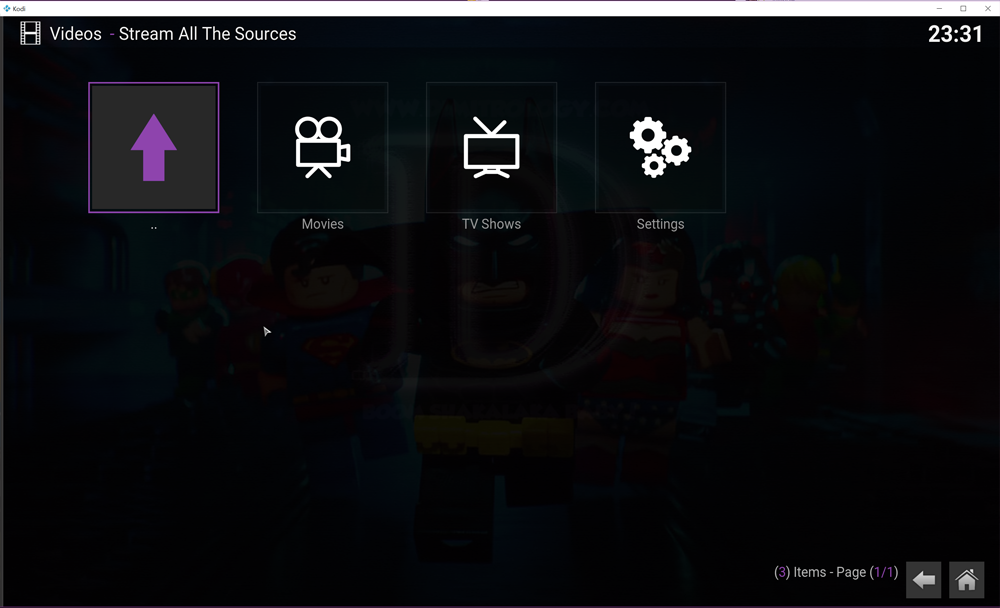How to install SALTS on KODI (Stream All the Sources) status: DEAD
SALTS (Stream All The Sources) is a Movies / TV Shows 3rd party add-on for KODI / SPMC. Created by TKNORRIS, scrapes through different sources in order to get the most possible results. Also has some advanced features like Debrid and Trakt support, subtitles and more. This is a 3rd party add-on that is not supported by the Kodi Team.

How to Install SALTS Kodi:
- Open Kodi
- Select File Manager under SYSTEM
- Select Add Source
- Select None
- Now enter the following http://fusion.tvaddons.ag and select Done
- Select the box underneath Enter a name for this media Source, type Fusion and select OK
- Now go back to your Home Screen
- Select SYSTEM
- Select Add-Ons
- Select Install from zip file
- Select Fusion
- Select kodi-repos
- Select english
- Select repository.tknorris.release-x.x.x.zip
- Wait for Repository enabled notification
- Now select Install from repository
- Select tknorris Release Repository
- Select Video Add-Ons
- Select Stream All The Sources
- Select Install
- Wait for Add-on enabled notification
Boom Shakalaka Baby, the SALTS KODI add-on is now installed and ready to use!
If you are looking for a new TV Box with top performance and low prices, visit Gearbest and choose one of the latest Android TV Boxes or Windows HTPC for the lowest prices online! Also if you consider protecting your internet identity and demand high quality privacy, protect your online presence with a trusted VPN service like IP Vanish or Private Internet Access. Both are paid services but guarantee your online anonymity without keeping logs or paid records!
SALTS add-on advanced configuration:
Auto-Configure SALTS
- Select Settings
- Select Auto-Configure SALTS
- You will now see a list of all the features that the auto-configure setting changes. All the settings are checked by default but you can deselect any of the changes that you don’t want to change but for most users I would recommend just leaving it as it is
- Select Continue
- Wait for Auto-Configure Complete notification
Setup Real Debrid in SALTS
- Get a Real Debrid Account
- Open SALTS
- Select Settings
- Select URL Resolver Settings
- Select Universal Resolvers
- Enable Real Debrid from the list
- Set Priority to something lower than 100, for example 80
- Select (Re)Authorize My Account
- Follow the on screen prompt and go to https://real-debrid.com/device and enter the PIN given, exactly as prompted
- Select Allow when asked if you would like to authorise the Exodus add-on
- Select OK
- Select Add-on Settings
- Select Source Sorting
- Set 1st Sort Key to Debrid & 1st Sort Key Order to Best to Worst
- Set 2nd Sort Key to Quality & 2nd Sort Key Order to Best to Worst
- Select OK
Setup Trakt in SALTS:
- Open SALTS
- Select Settings
- Select Authorize SALTS to access my trakt.tv account
- You will get a pop-up asking you to visit a Trakt URL and enter a PIN
- Enter the PIN and authorize Trakt.tv
- Select OK
Setup Subtitles in SALTS:
- Open SALTS
- Select Add-on Settings
- Select Subtitles
- Select Enable subtitles
- Select OK