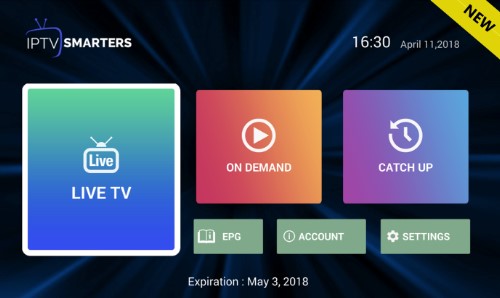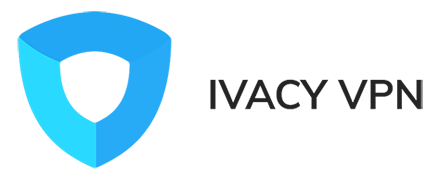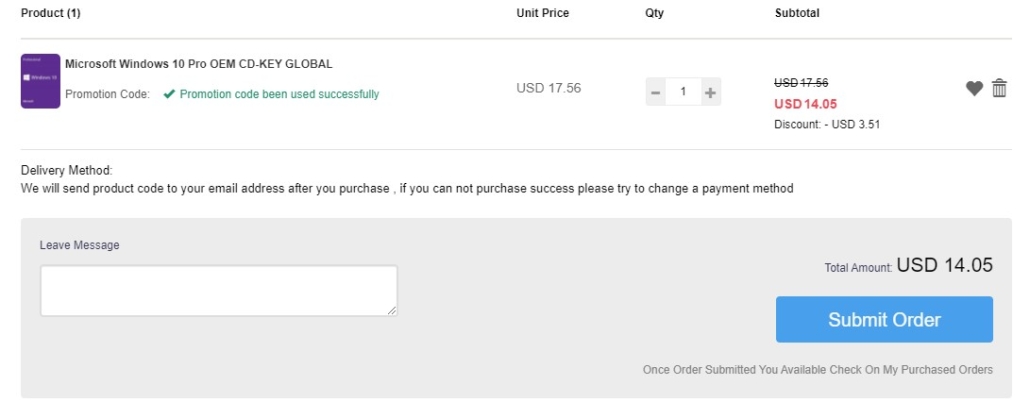Learn how to watch EURO 2024 live streams for free! Our step-by-step guide ensures you won’t miss a single match of the action.
With the highly anticipated EURO 2024 fast approaching, we present a comprehensive list of broadcasters offering free live streams for this year’s tournament. This guide is designed to be universally applicable, enabling fans worldwide to enjoy the championship, provided they use a VPN. Unfortunately, this edition of EURO 2024 will not be broadcast in 4K UHD due to a decision made by UEFA. However, some broadcasters may choose to upscale the matches to enhance viewing quality.
| Broadcaster | Country/Server |
|---|---|
| ITV & BBC | United Kingdom |
| Das Erste, ZDF & RTL | Germany |
| Rai/Rai Sport | Italy |
| RTBF & VRT | Belgium |
| RSI, SRF & RTS | Switzerland |
| ORF & Servus | Austria |
| TF1 | France |
| RTVE | Spain |
| RTÉ | Ireland |
| NOS | Netherlands |
| ERT | Greece |
Top Choices for Streaming EURO 2024
- United Kingdom: ITV & BBC provide free streaming for UK residents keen to watch EURO 2024 live.
- Germany: Das Erste, ZDF & RTL are the prime channels for German viewers.
- Italy: Rai is the go-to destination for live tournament coverage in Italy.
- Belgium: RTBF & VRT will deliver live broadcasts for Belgian enthusiasts.
- Switzerland: RSI, SRF & RTS possess exclusive rights and will stream all matches without charge.
- Austria: ORF & Servus will broadcast the matches for Austrian viewers.
- France: TF1 streams for free to French viewers.
- Spain: RTVE is the preferred channel for Spanish-language commentary.
- Ireland: RTÉ ensures free access for the Irish audience.
- Netherlands: NOS provides exhaustive coverage for Dutch viewers.
- Greece: ERT will broadcast the matches for Greek viewers.
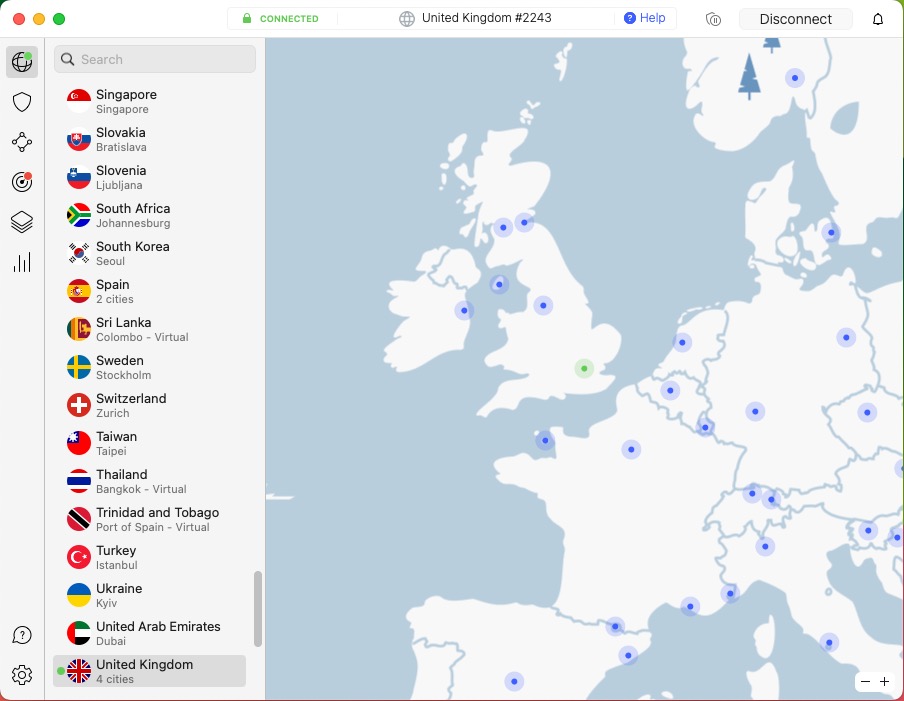
Accessing EURO 2024 from Unlisted Regions
- Activate a VPN: I recommend NordVPN, which has proven effective for Champions League and Conference League streams.
- Select the Right Server: Match your VPN server country/region to the broadcaster you wish to access (as listed above).
- Connect to the broadcaster’s website: The broadcaster sometimes asks you to create a free account. Create it if you do not already have one and log in.
- Check the Schedule: Verify the broadcast schedule according to your time zone preferences.
EURO 2024 Schedule Overview
Below is a summary of the EURO 2024 schedule. The complete timetable is available on the official event website, but key dates are as follows:
- Group Stage: 14 June – 26 June 2024
- Round of 16: 29 June – 2 July 2024
- Quarter-finals: 5 July – 6 July 2024
- Semi-finals: 9 July – 10 July 2024
- Final: 14 July 2024
Embrace the excitement of EURO 2024 and enjoy seamless streaming with these tips!