How To Install TechStreams Fork KODI Add-on (Ex Destiny)
TechStreams Fork KODI Add-on (Ex Destiny)
In this easy to follow tutorial you can find the step-by-step guide in order to install the TechStreams Fork Add-on on KODI. If you are already familiar with the Destiny Add-on on KODI, this is no news for you. But for the rest of people, this is an amazing addon that is a fork of the Destiny add-on providing some of the best content you can get from a video add-on on KODI. In fact it delivers Movies, TV Shows, Kids, Live Sports and Live TV / IPTV.
What Is Good With TechStreams Fork KODI Add-on
Unlike most of the other add-ons the TechStreams Fork not only provides links to streams from all over the web but it uses a Real Debrid account in order to stream torrent sources as a stream. That means that you are not actually downloading anything from a Torrent tracker but instead you use the secure connection of Debrid to stream videos from their server. Other than that, you can also make use of the Live Sports and Live TV section which is great as well.
Not To Be Confused With The TechStreams Free For All Add-on
In a previous post we talked about another great add-on by the same team, the ManCave Tech that has a similar name and content. The TechStreams Free For All add-on is a totally different add-on that offers content with a totally different way. So make sure to not confuse them and also try them both in order to select which you prefer most.
How To Install TechStreams Fork KODI Add-on

- On the top left corner select the System Settings icon
- The click File Manager
- Now on the left select Add Source
- And then where it says NONE
- Now enter the URL: http://mcteam.tech/repo/ and click OK
- Click down below the free entry and name it Man Cave and click OK
- And now once again OK
- Go back to the main menu and select Add-ons
- Now select the Add-on Package Installer icon one the top left
- Select Install from zip file
- From the new screen locate Man Cave and choose it
- Select the repository.mancave-4.0.4.zip (or newer version)
- Wait for the pop up notification that the “Man Cave Repo Installed”
- Click Install from repository
- And then click Man Cave Repo
- Now Video Add-ons
- And scroll down until you find TechStreams Fork and select it
- Lastly select Install
- On Kodi 18.3 Leia a box will popup showing all the dependencies and add-ons that will be install, simply select OK.
Boom Shakalaka Baby, the TechStreams Fork Add-on for KODI has been successfully installed on your system!
But you may want more KODI Add-ons and KODI Builds? Then make sure to visit our other articles about KODI.
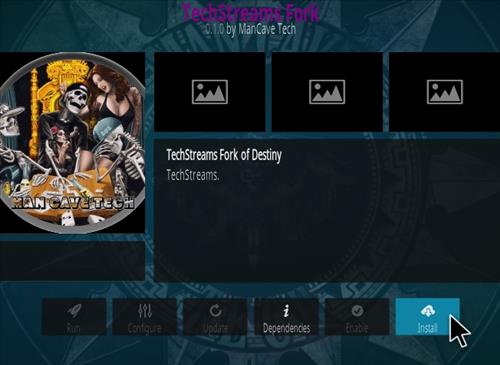
Notice: This is a 3rd party add-on for KODI, not related in any way with the official Team KODI.




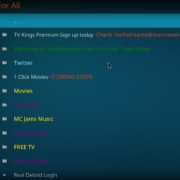





Leave a Reply
Want to join the discussion?Feel free to contribute!