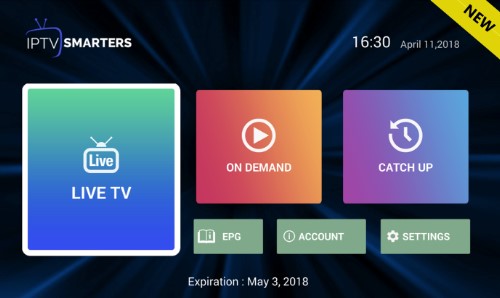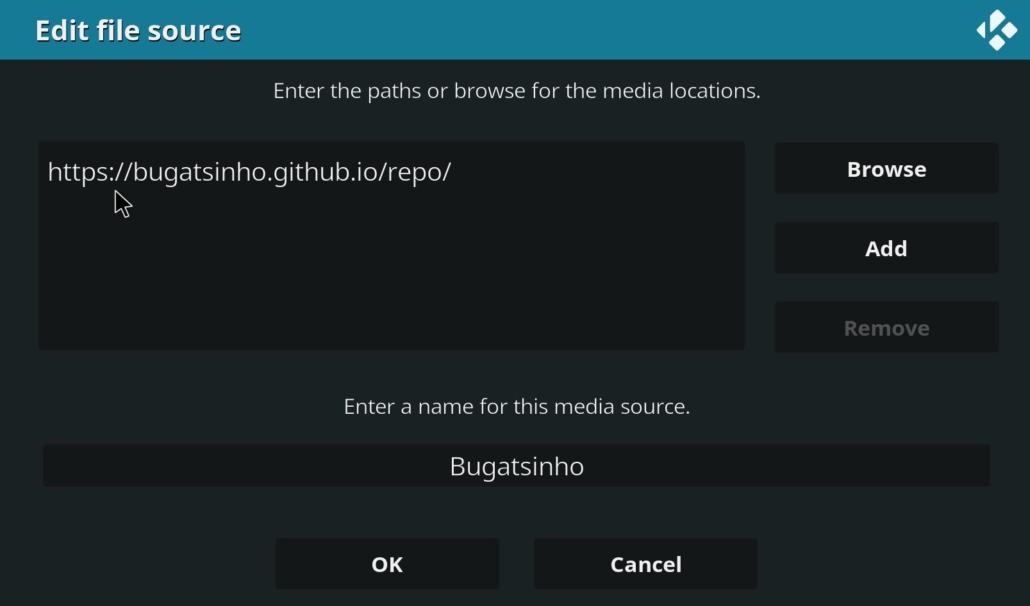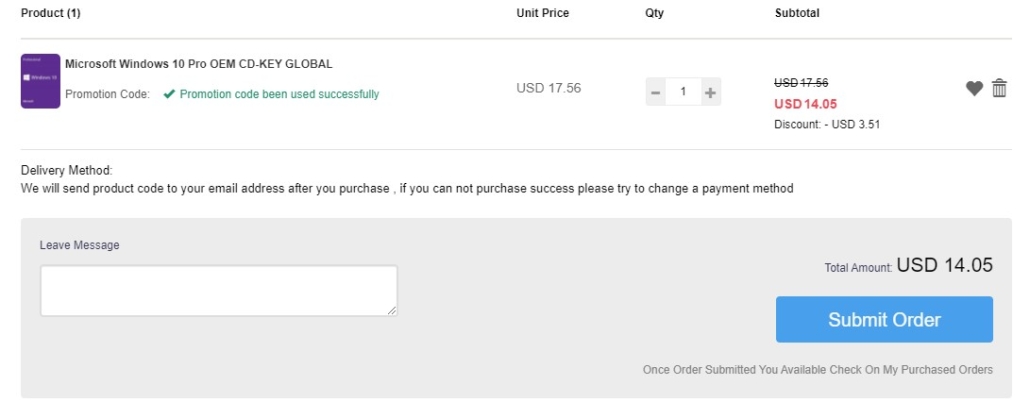Free IPTV – Huge Legal Live TV Playlist And How To Watch On Android
This 100% Legal Free To Air IPTV Channel Playlist is a fantastic free source! Only legal channels to stream are available and as such, this is totally safe to use. But if you want a VPN use Ivacy: https://dimitrology.com/recommends/ivacy/
All the lists: https://dimitrology.com/free-iptv-list-of-every-country-m3u-playlist-free-live-tv/
#freetv #iptv #freetoair
✅ Subscribe: https://goo.gl/dbo6IL
✅ Tech Is My Passion Channel: https://goo.gl/hDiwEg
🇬🇷 My Greek Channel – https://bit.ly/2R3tDj0
The list is not mine, it is an open project on Github, more info on my website. The list has channels from all over the world: USA, UK, Canada, Australia, Germany, New Zealand, France, Greece, Spain, Portugal, and more! And as mentioned above, they are TOTALLY FREE and LEGAL!
Since this is a legal only IPTV playlist, you may not find the latest PPV, Sports, or movies as you would expect. But in respect of any copyright infringement, the list is maintained only with copyright-free channels, from their originals sources, and that are freely available in their original broadcast.
My device in this video is the Nvidia Shield TV Pro: https://dimitrology.com/recommends/nvidia-shield-tv/
Free IPTV – Huge Legal Live TV Playlist And How To Watch On Android
https://youtu.be/RasTlBEYNXc
Dimitrology
https://www.youtube.com/channel/UCUY5BYXIaZoa4-HclwnNWDA