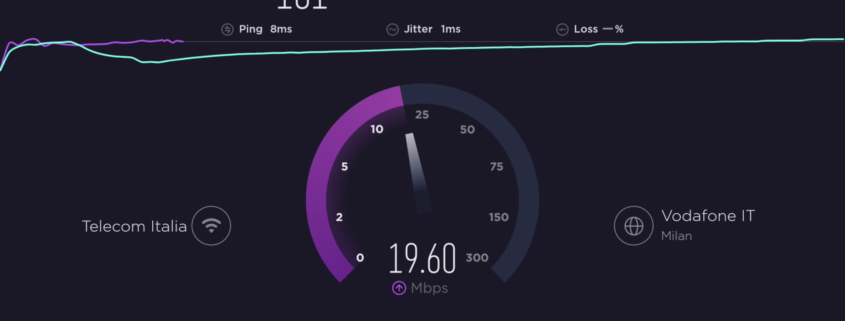
How To Improve Internet Speed
Test your current Internet Speed
First, use the above Internet Speed Test on the device that you want to measure.
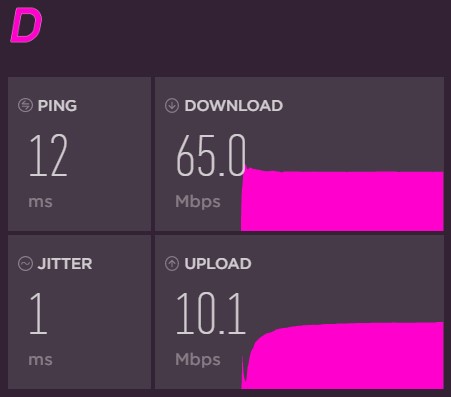
What do MBps and Mbps mean and why does it matter?
Some boring but important stuff here. People often say megabytes when they mean megaBITS. And visa versa. But there is a big difference.
MBps = megabytes
Mbps = megabits
So, if you refer to my speed test above you will see that I am getting 65 Mbps per second. To find out how many megabytes that is you just divide by 8 which equals 8.125 MBps.
1 MB is equal to 1024 KB (kilobytes) so if you want to know how fast you are going to able to download a song or movie you should refer to the KB or MB per second rate as that is usually what they are measured in.
For example, if you are downloading a 100 MB file at 1 MBps it will take you 100 seconds. For more on this subject visit my previous article “BITS VS BYTES – WHAT’S THE DIFFERENCE?“
Download faster: How to improve internet speed
Now let’s take a look into a few ways that you can improve your internet speed.
Remember, some ISPs advertise huge speeds as a theoretical “potential” but in reality, you may never get near it. Email or call your ISP and ask them what is the actually attainable speed in your area so that you don’t spend tons of time trying to get a speed that just isn’t possible. Also, ask if a better plan is available.
Always prefer an Ethernet connection when possible
You can ONLY get the best out of your Internet Speed when you connect to your router via Ethernet cable instead of WiFi.
When it comes to selecting an Ethernet cable, try to use at least CAT 5e or better like CAT 6 and CAT 7.

Get a different modem/router
The biggest cause of slowed down internet connection is a bad router. Most people use a cheap and unreliable router that either is provided by their ISP or find on sale. The problem is that most companies will try to save money on those devices that are almost half-decent as routers. I personally use an ASUS AC2900 router that offers great WiFi coverage and other advanced features, like QoS, VPN support, etc. Some newer models like the ASUS RT-AX56U and the Xiaomi AX3600 feature the latest WiFi 6 protocol which other than being faster is also “smarter” for the devices that support it.
Position your wireless router wisely
Your router position matters! It should be placed in a clear of obstacles and a central place in your home. This will ensure that all rooms will receive the best coverage possible.
If you live in a large home, you should consider upgrading your router or using a Mesh WiFi System.
Don’t block your WiFi device
If you can only use WiFi, your device should be placed in an area that is closer to the router and that isn’t blocked by large obstructions like behind a TV.
Running a VPN
Most cord-cutters use a VPN to protect their identity and privacy while using free or low-cost streaming applications and services. In the USA, most ISPs throttle your internet speed when you use streaming services, even Netflix in some cases. A VPN will hide the type of connection, so you can fool your ISP and avoid internet throttling.
Running a VPN though will reduce the download speed due to the fact that your Internet traffic is being routed through an encrypted tunnel.
The most popular VPN among cord-cutters is IPVanish due to their blazing fast speeds and zero-log policy.
If you are already using a fast VPN service, try changing the server that you’re connecting to from their application. Usually, the closer the server physically is, the better the Internet speed you will achieve.
CLICK HERE FOR EXCLUSIVE IPVANISH VPN DISCOUNT
A great and cheaper alternative is Ivacy. While it doesn’t have that many servers, depending on your location may work super-fast for you too. And did I mention the price? It’s just $1 a month if you opt for their dedicated offer for 5 years totaling $60 for 5 years! Amazing value!
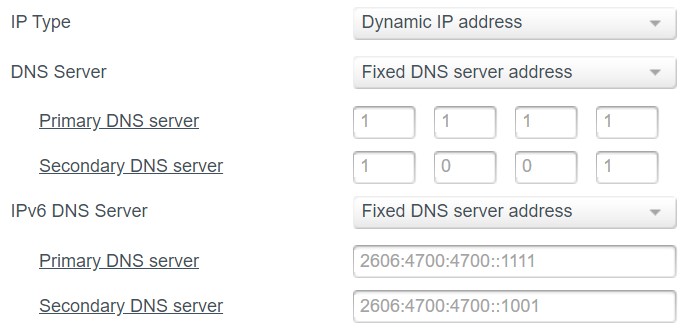
Change DNS
This a free way to not only by-pass certain blocks that your ISP may have in place but also in order to make your connection faster. I have done a video for an Android application that can do just this on your Android devices, but the good news is that you can change DNS directly on your router. In this way, all the devices that are connected to your router will have the DNS settings you’ve selected.
At the moment the best two DNS alternatives you can use are Google DNS and Cloudflare DNS. Although both are great and free, some say that Google may use your traffic while Cloudflare states that they do not. I would also recommend changing DNS IPv6 not only IPv4 since more and more ISPs are now using the new IPv6 too.
For Google DNS use 8.8.8.8 – 8.8.4.4 as IPv4 and 2001:4860:4860::8888 – 2001:4860:4860::8844 as IPv6. For Cloudflare on the other hand use 1.1.1.1 – 1.0.0.1 as IPv4 and 2606:4700:4700::1111,2606:4700:4700::1001 for IPv4. Make several tests with the Speed Test above before and after changing DNS to see which one performs better for you.
Scan for viruses
Make sure that no virus is causing you to slow down. Sometimes malware, viruses, and crypto-miners can live on your device and suck resources away. As a result, they are slowing down your internet speed and overall performance of your device.
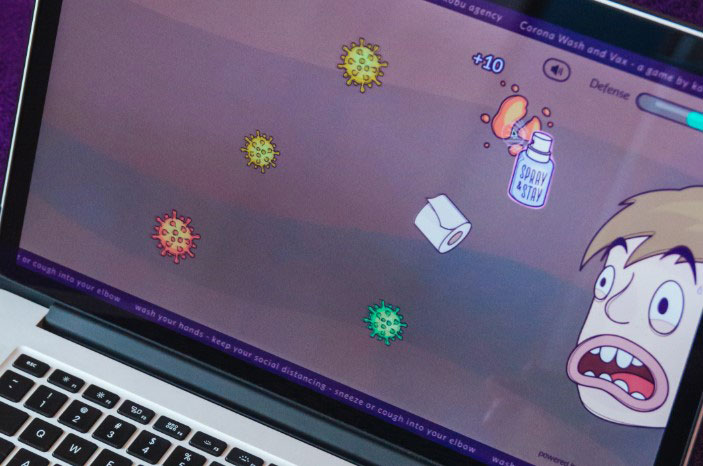
Reboot your hardware
If you’re having issues with your Internet connection try unplugging the power to your cable/DSL router, and also the streaming device for 5-10 minutes. Then plug back in and try again. This will reset your network and fix many problems that you may be having.
