How to Fix the Windows Welcome Screen Stuck On Loading
Usually, when we turn on our laptop or PC, it will automatically boot directly into the Windows
operating system. However, in this case, the laptop or PC cannot enter the Windows operating
system and is just stuck on welcome the logo.
The condition is that Windows is stuck on the logo, which is actually somewhat similar to a boot
loop. However, it is incorrect to call it a boot loop because the boot process does not experience
loops, so it is more appropriate to call it a boot failure.
Well, this problem is common, yes, because booting problems in Windows have become an old
operating system disease. And it also does not rule out the possibility that it can occur in several
versions of Windows, such as Windows XP, 7, 8, 8.1, 10, or 11.
How to Fix Windows Stuck on Logo
Windows stuck in this logo is divided into two kinds, the first is loading is still running but never finished, and the second is loading does not appear at all. These two things will undoubtedly make you unable to properly use a laptop or PC.
1. Silent Laptop/PC Temporarily
One easy but quite effective way to overcome Windows stuck on the logo is to do a hard reset and then silence it for a moment. The purpose of this is to refresh the System so that minor bugs or errors that make Windows freeze disappear.
How to do this is as follows:
- Please turn on your laptop or PC first.
- After entering the logo, please press and hold the power button for a while until the desktop is completely turned off.
- If so, please disconnect the power cable if you are using a PC.
- For laptop users, please remove the laptop battery.
- If it has been removed, please press and hold the power button between 30-45 seconds to remove the remaining electric current.
- Then just let the laptop or PC stand for about 5 minutes.
- After that, you can reconnect the power cable or battery.
- Finally, please restart the laptop or PC.
Most likely, Windows stuck on the logo will be resolved if a minor bug causes it.
2. Virus Scan in Safe Mode
It seems that it is common knowledge that viruses like to cause problems and cause various errors on Windows laptops or PCs. One of them is the problem of Windows being stuck on the logo, which can be because the System is infected with a virus that makes the file corrupt or unreadable. That’s why when using the internet, it’s advisable to use Windows VPN for safe browsing. By keeping your device stopped, no viruses could harm you anymore. Always pick the best one to get the best safety features.
The result of the unreadable system file is that the Windows OS cannot be loaded, and when it is turned on, it just gets stuck on the logo. You need to do a virus scan so that the Windows stuck problem in this log can be resolved immediately.
Because we can’t get into the Windows system, as usual, to do a virus scan, you have to access the Safe Mode feature in order to enter the basic version of Windows, in which there is only built-in software or drivers.
For more details, please follow the steps below:
- First, please turn on your laptop or PC first.
- After the boot runs, please press the F8 key repeatedly. The button to enter safe mode is usually different for each device, so please search first to be more precise.
- If successful, then later, you will find the Startup settings option. Well, in this section, please select Safe Mode.
- Wait until the System enters Windows basic.
- After successfully entering safe mode, please do a virus scan through Windows Defender.
- You do this by going to the Windows Security menu > selecting Virus & Thread protection > clicking Scan options.
- Then select the full scan method > click Scan now.
- Wait for the virus detection process to complete; after that, please delete the virus that appears after scanning.
- Restart your laptop or PC.
3. Restore System in Safe Mode
The next method to solve a Windows laptop or PC that is stuck on the logo is to take advantage of the System Restore feature that you can access via Safe Mode. So, to do this, follow the steps below:
- First, please enter Safe Mode in the same way as before.
- After entering the basic Windows system or Safe Mode, please open the Command Prompt there.
- You can do this by pressing the Windows + R combination key, selecting CMD, and pressing Enter.
- After the Command Prompt opens, please enter the command code %systemroot%system32restorerstrui.exe, then press Enter.
- If so, it will appear in Windows System Restore. In this section, please click the Restore My Computer to an Earlier Time option.
- Next, click Next, and a calendar will appear to check the conditions when the System is in normal condition.
- Choose one of the existing restore points, and you can immediately restore the system condition to the selected date.

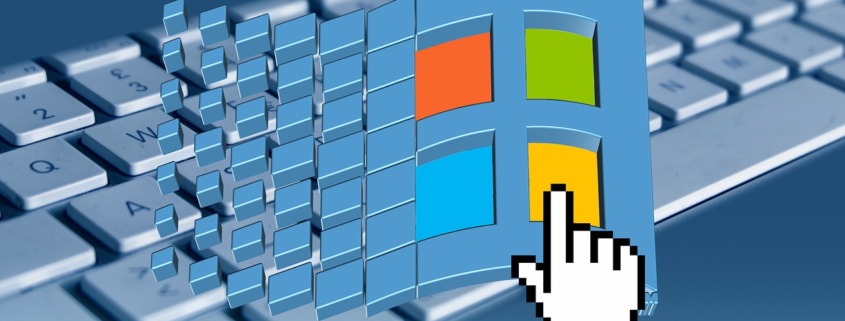







Leave a Reply
Want to join the discussion?Feel free to contribute!