MATVT Mouse for Android TV Toggle
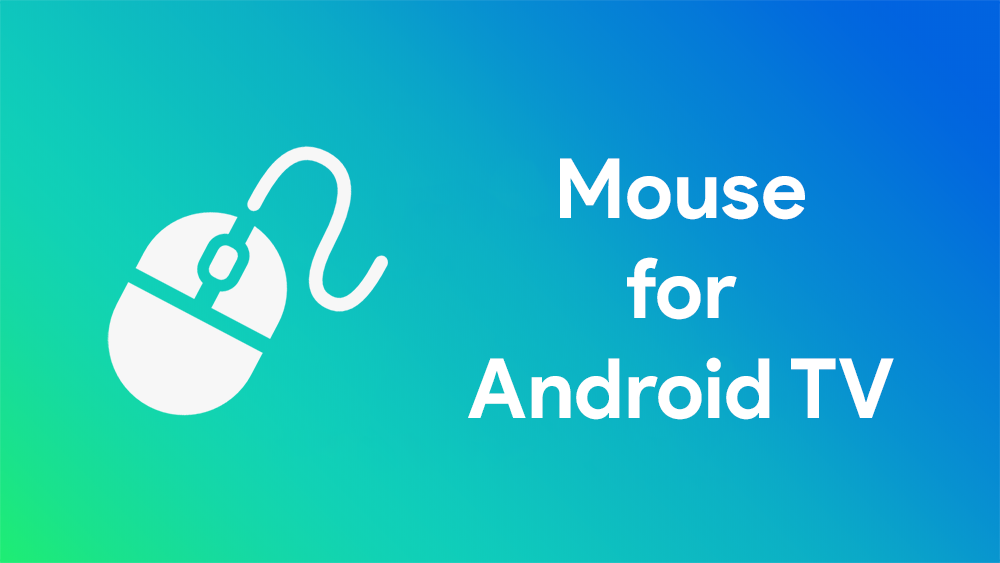
MATVT: Mouse for Android TV Toggle
Hard to reach portions of some legacy app that you’re running on your Android TV (/flipphone)? Feeling the need to have a touch input in your Android TV (/flipphone)? Or just looking for an alternative to the famous Mouse Toggle App for your TV (/flipphone)?
MATVT solves all the above. Unfortunately, it’s not on the playstore, and there are no plans to launch it there either. If you’d like to see it on playstore, please let me know in the issues tab (any support is also graciously accepted).
Official Releases (and pre-releases) can be seen at https://github.com/virresh/matvt/releases.
The latest stable release fit for usage on TV can be downloaded at https://github.com/virresh/matvt/releases/latest.
So what does this app do?
MATVT is intended for users running Android TV / Flipphone (Android version 7+, limited functionality on Android 6 flipphone) and have a big remote with atleast the following:
DPAD (for up, down, left, right and center buttons)
A spare key to toggle mouse mode (we call it the BossKey)
Color buttons (Red, Green, Yellow, Blue)
Info button
After installing this app, you’ll get a mouse cursor that can move around, perform clicks and left / right / up / down swipes from your remote itself without any extra hardware (no need to pair with an android phone / laptop etc)
How to install?
Download the APK from the releases section and side-load it on your TV. The source-code is open and available should you wish to inspect it / build it yourself / don’t trust the release apk ;)
Remember there are two apks, one for Android TVs, one for Android FlipPhones. The one’s without a -phone suffix are for flipphones, the others are for TVs.
How to use?
- DPAD is for movement and single clicks (has long click support too, but isn’t very reliable)
- The color buttons are for swiping. RED and GREEN for up/down swipe, YELLOW and BLUE for left/right swipe
- Info button will instantly toggle mouse visibility (so you can switch between mouse and no mouse instantly)
Pressing back button for more than 3 seconds will disable the accessibility service completelyThis is now removed.- The mouse will auto-disappear after a short while and re-appear when you press another relevant button.
- Toggling mouse modes resets cursor position
- The mouse warps around your TV sides, so you can roll over from the top of your TV to the bottom instantly
- Mouse movement is momentum based, so keeping key pressed for longer will increase the movement / send multiple swipes in scroll mode
- For remotes who don’t have the above buttons, a
Boss Keyis available which can be used to toggle between mouse mode / scroll mode / dpad mode. By default this is the mute key, but can be overridden in the configuration settings. See the Youtube video linked below by TechDoctorUK for a demo of how that works. - You can change the cursor icon used from the companion GUI app. It also supports several useful mouse configurations, detailed in a separate section below
See a demo of a modified version in action by TechDoctorUK at: https://youtu.be/UC7bPw2tG4c
Important points to know After Installing
- Be sure to go to Special App Permissions in your settings and give permission to MATVT to draw over other system apps. If you don’t do this step and enable the accessibility service beforehand, the app won’t have necessary permissions to do anything and it’ll keep consuming your input, so your remote will no longer work. If you have gotten yourself in this situation, see FAQ.
- AFTER doing the above, you can go to accessibility settings and enable MATVT service.
- Now you can press the info button and there you have your mouse
Configurations available in the APP:
- Mouse Size
- Mouse Scroll Speed
** - Mouse Icon (two icons, light and transparent available)
- Bordered Window (Enabling this will prevent the cursor from warping over the screen edges)
- Disable Boss Key (If you have a full size remote, you don’t need to keep a boss key. Info key and color buttons are sufficient, read how to use section for more info)
- Will Boss Key Toggle (When remotes don’t allow long pressing, this will allow people to cycle through various modes on key press in the order: Dpad -> Mouse -> Scroll -> Dpad)
* - Override Activation Key (Select this to set a custom keyCode for bossKey)
- Scrolls when mouse touches the edges (thanks to @sweenwolf)
- Automatically detect boss key code (again thanks to @sweenwolf !)
* Not available on FlipPhone version ** Not available on FlipPhones with Android 6.
