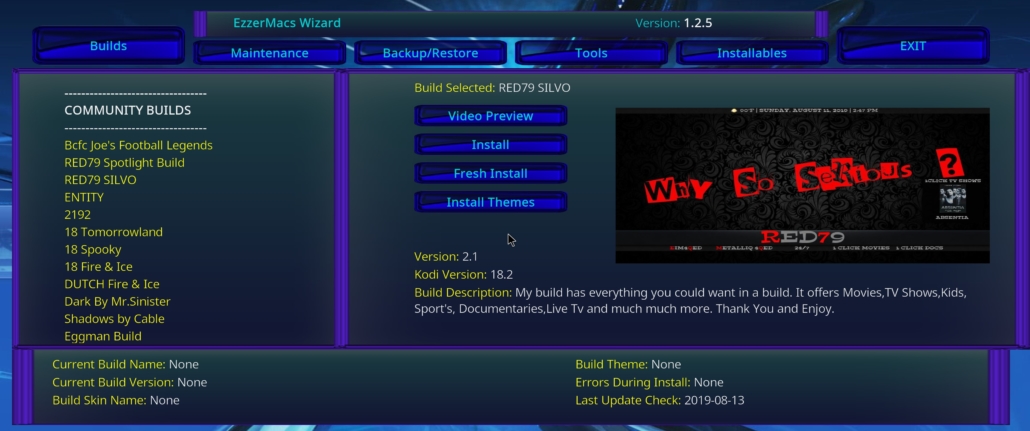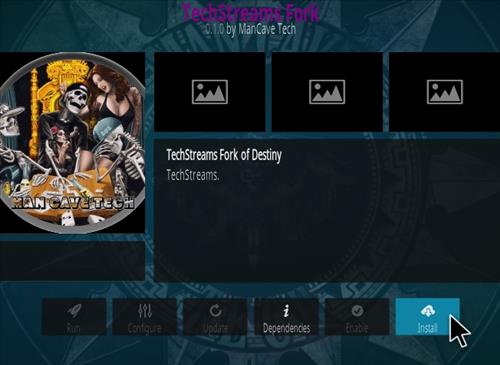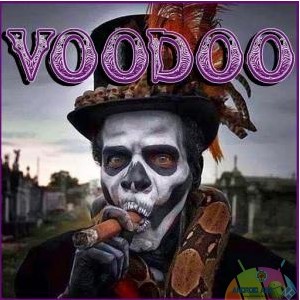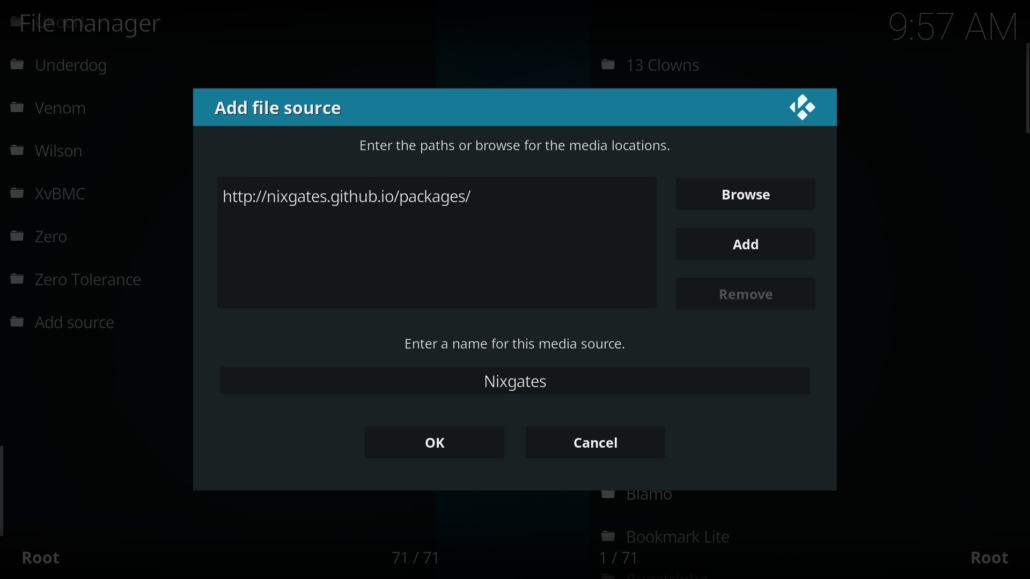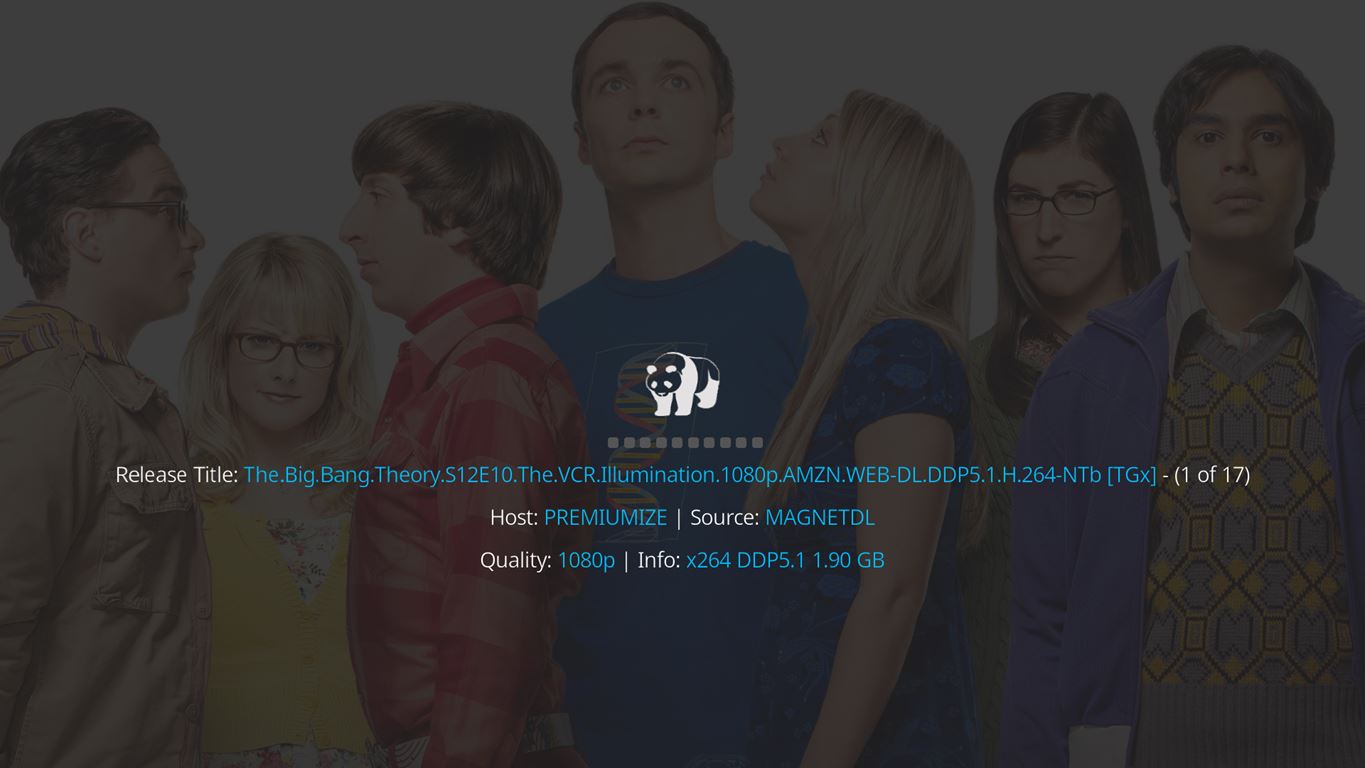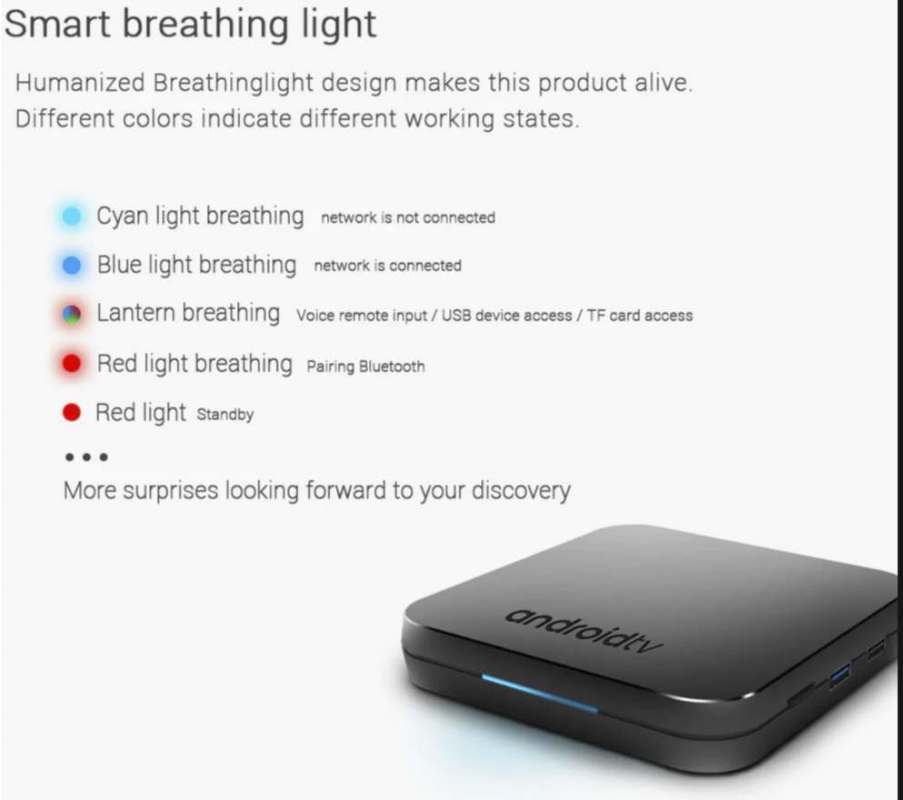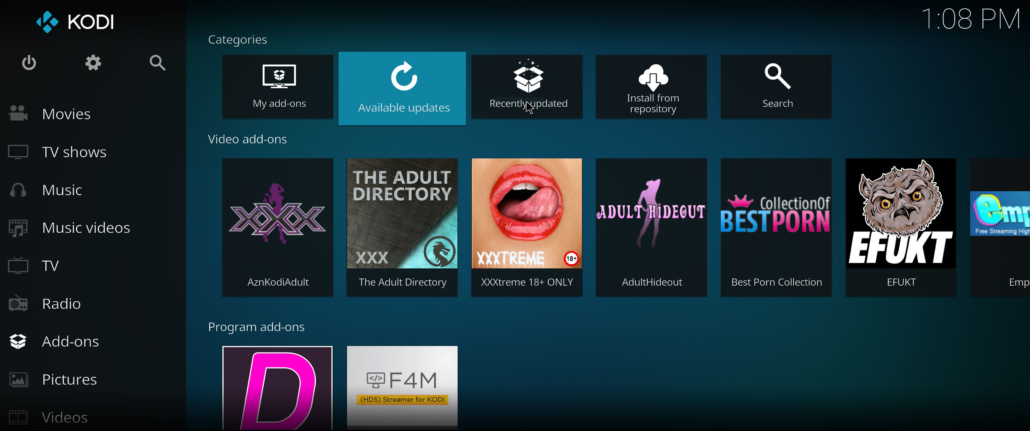The Crew KODI Addon
The Crew KODI addon is a third party addon for KODI that delivers a ton of high quality links. Not only movies and tv shows but in my opinion the best part is the IPTV / Live TV section with live tv channels all over the world! But The Crew has even more content like 4K UHD movies, Stand Up Comedy, Kids, Sports Live and Sports On Demand, Fitness Video and a lot more! For all these reasons and also because of it’s stability is considered one of the best KODI addons of 2019! The Crew also supports Premiumize or Real-Debrid as well as a Trakt account too.
Legal Copyright Disclaimer
This technology shall only be used to stream movies or TV shows that fall under the public domain. Dimitrology.com does not endorse or promote illegal activity tied to streaming or downloading copyrighted works. The end-user shall be solely responsible for media accessed through any service or app referenced on this Website. Dimitrology.com does not host referenced applications/addons and this guide is for educational purposes only.
How To Install The Crew KODI Addon
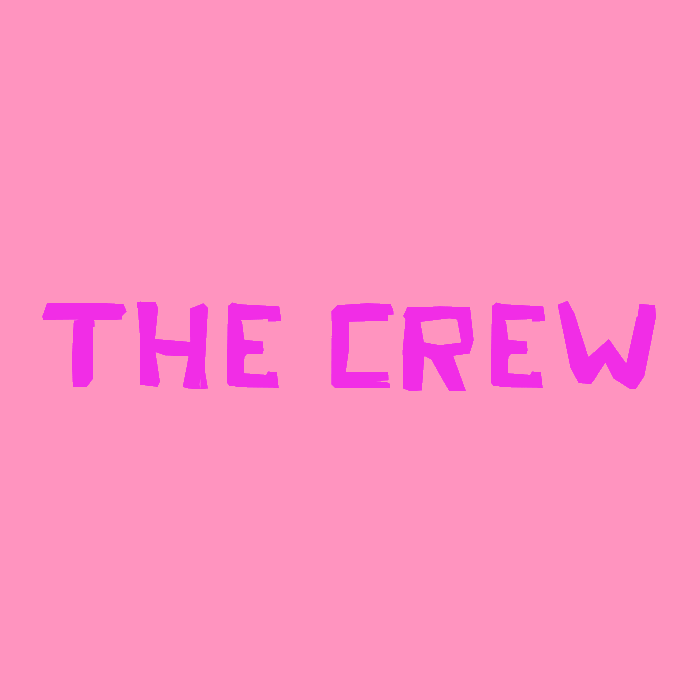
- Launch KODI
- Over the top left click the System Settings Icon
- Click File Manager
- From the left click Add Source
- Now click where it says NONE
- And type in the URL: https://team-crew.github.io
- Name the next box crew and click OK
- And once again click on OK
- Now go back to the main menu and select Add-ons
- From the top left select the Add-on Package Installer (Open Package Icon)
- Now select Install from zip file
- And now locate and choose crew
- Next click on repository.thecrew-0.0.1.zip
- Wait for the Repository to download and for the notifications that the “Repo is Installed”
- Then click Install from repository
- And select The Crew
- Go into Video Add-ons
- Select The Crew
- And lastly click on Install
- On KODI 18 a pop-up will inform you of all the additional add-ons that need to be installed simply click on OK
Boom Shakalaka Baby, The CREW KODI addon is now installed on your system!
The Crew Password Private Adult Section
In order to access the adult section of the Crew KODI add-on you will need to enter a password. The current password is “lol” without the “” of course.
Is This KODI Addon Safe?
Yes, this Addon for KODI is a safe video plugin. But it is always better to use a VPN since some links are blocked by certain ISPs and also to protect your identity and security when streaming free movies and TV shows. Especially with any of the third-party Kodi addons. So if you consider protecting your internet identity and demand high-quality privacy, then protect your online presence with a trusted VPN service like IPVanish or IVACY VPN. Both are paid services but guarantee your online anonymity without keeping logs or paid records!
Want More KODI Builds?
If you are looking to install more KODI Builds, I highly recommend you visit the Builds section of our website. You will find a lot of different Builds for KODI for any taste! And if you are just looking for a KODI Adult Add-on Pack, make sure to check the Dimitrology Addon Pack, it contains the best KODI add-ons available! More on KODI or great Premium IPTV solutions also available here.